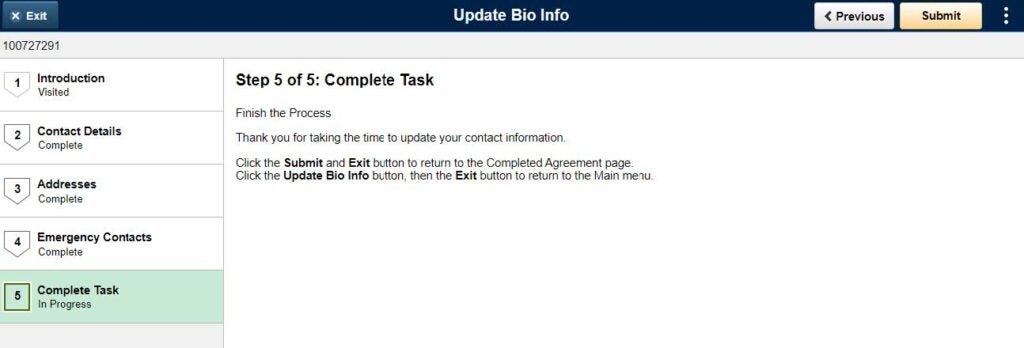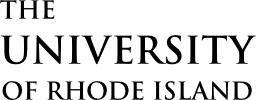Tasks Tile in e-Campus
From the e-Campus homepage shown below, click on the Tasks icon to locate your To-Do item. If you are having trouble getting to this homepage, you can log out and log back into eCampus.
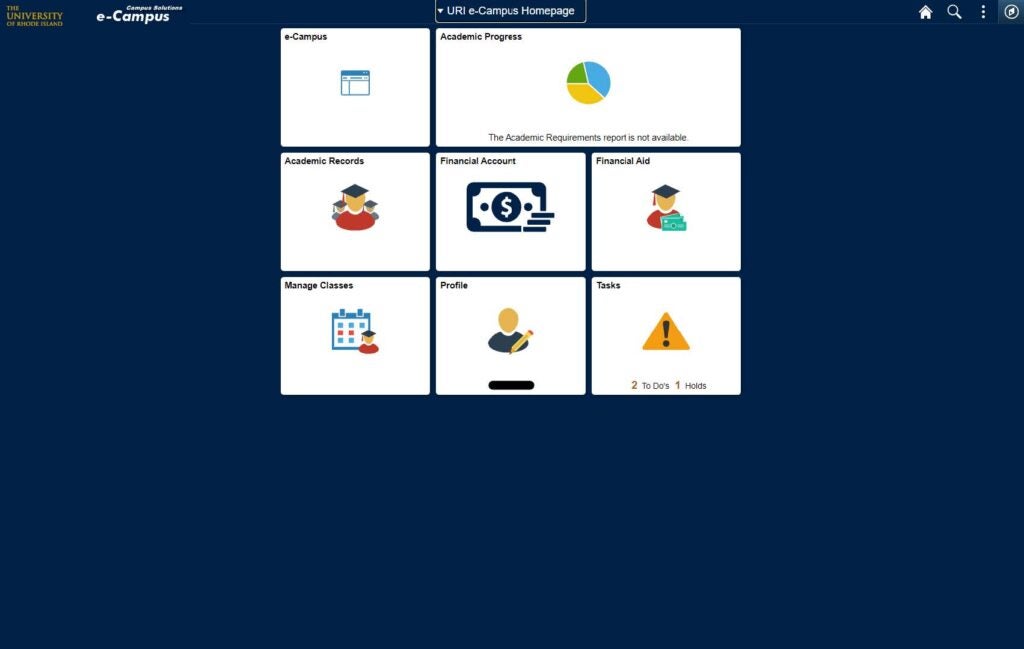
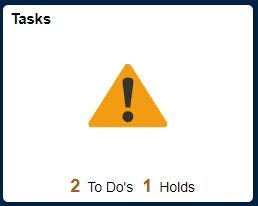
To-Do List
Click on the To-Do List button on the left-hand side of the screen and then click “Update Bio
Info”.
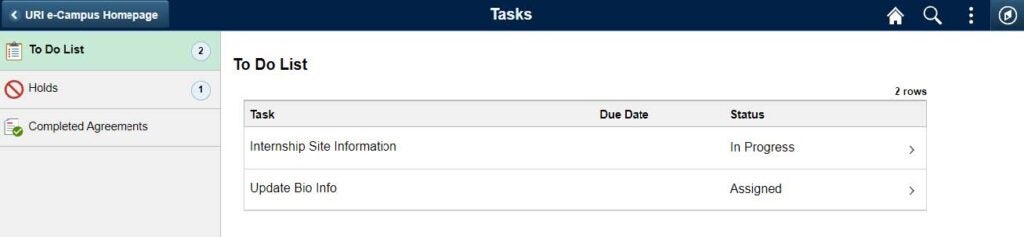
Instructions
Step 1
- Click “Next” in the top right-hand corner to get started.
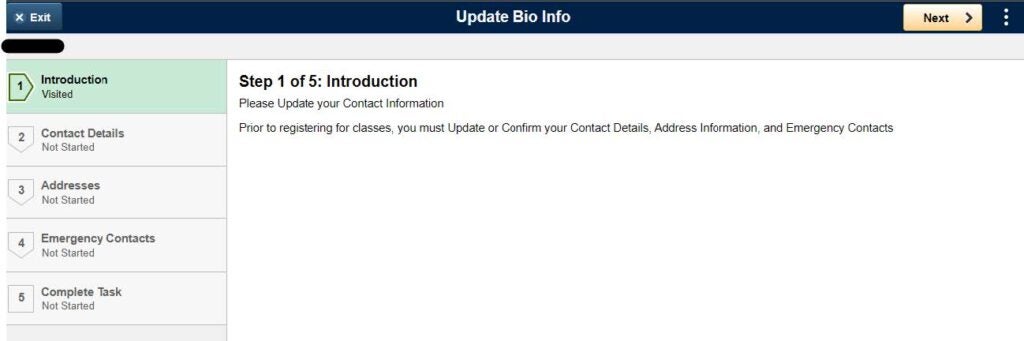
Step 2
- Verify your Email and phone addresses. You can update your information here as well.
- Click “Confirm” and then “Next” once your information is accurate.
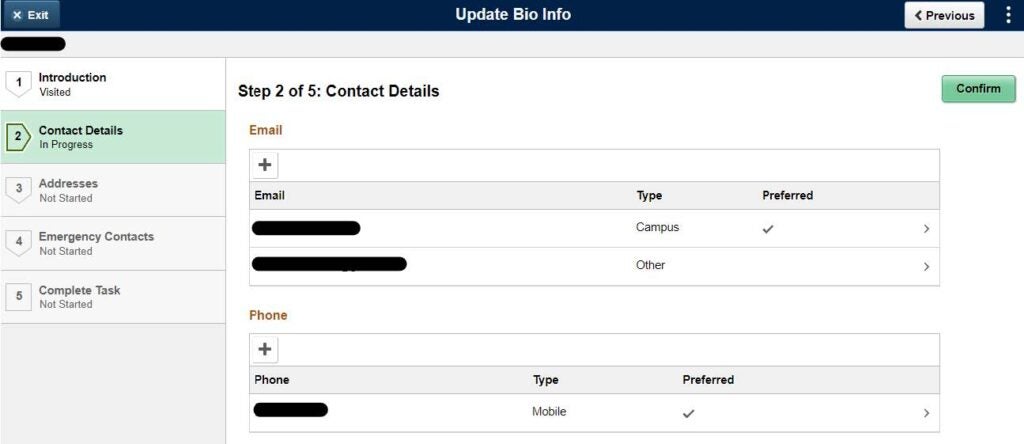
Step 3
- Verify your Home, Mailing, and Off Campus addresses. If you need to add an address, click the “+” icon in the section you wish to update. If you need to change an address, click the address that needs to be changed and make the necessary changes. Save your changes.
- Click “Confirm” and “Next” when your information is updated.
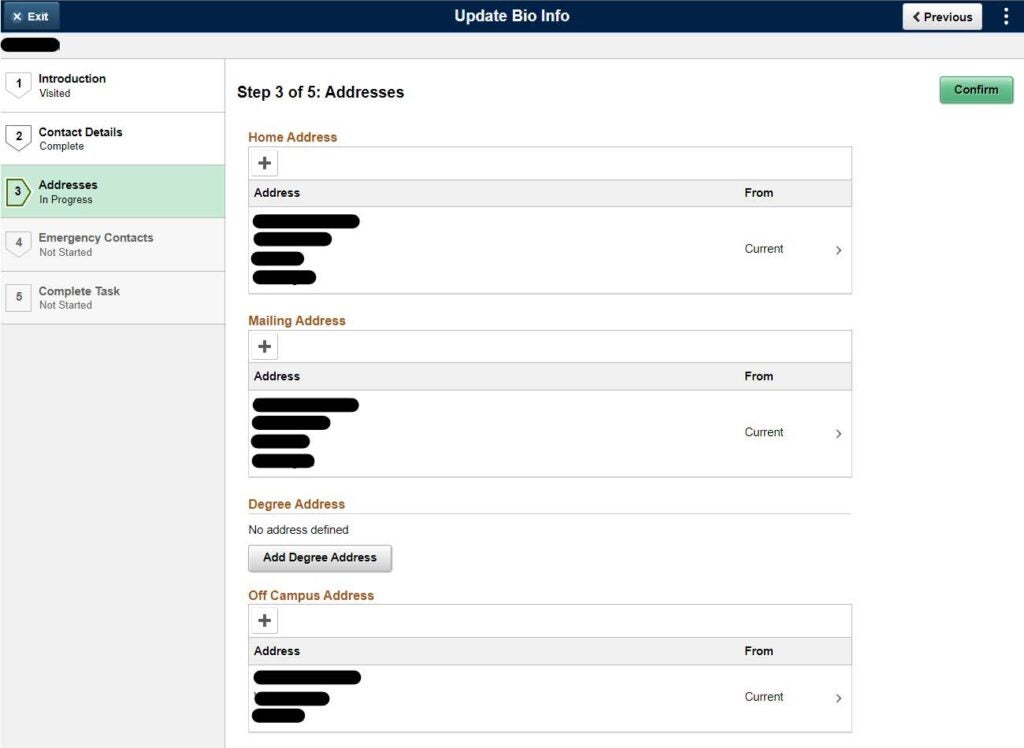
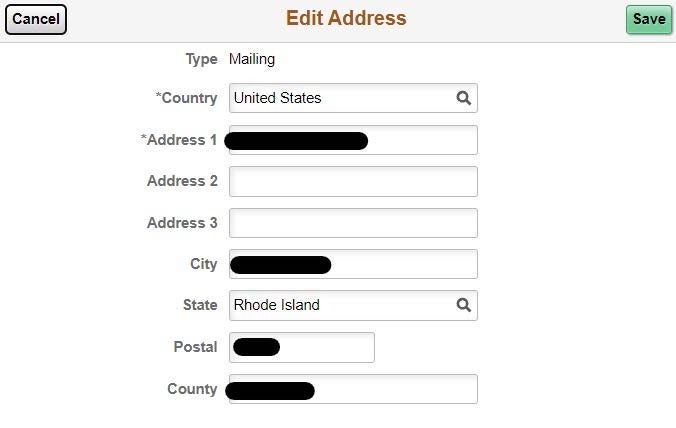
Step 4
- Update your emergency contact information. If you do not have an emergency contact listed, click “Add Contact”.
- Click “Confirm” and “Next” when your information is updated.
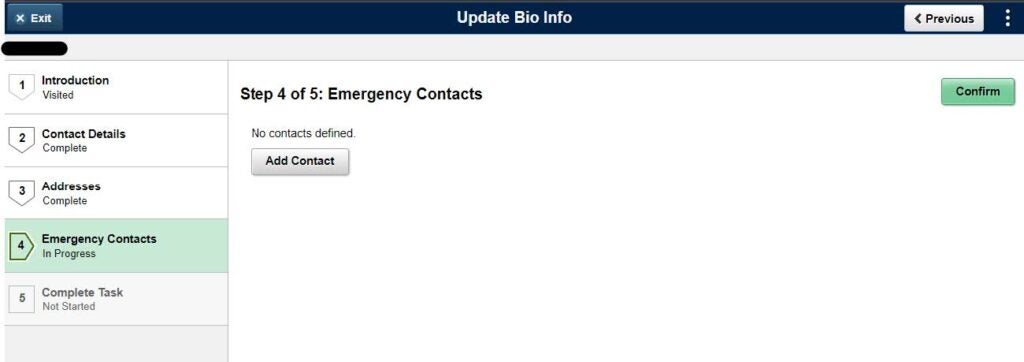
Step 5
- You have now completed your To-Do item. Click “Submit” in the top right corner.
- Click “Exit” in the top left corner.