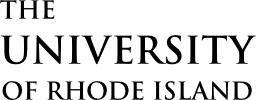Students: please follow these directions to run your report.
Within e-Campus, advisors can track progress toward a degree and model changes of major.
These reports are available for undergraduate majors and are up-to-date from the 2016 catalog year through any recent changes applicable for the new 2019 catalog year. Reports are useful for advising as well as a self-service resource for students. When advising students in catalog year 2016 or after, consider using it to replace or substitute for the paper curriculum worksheet. Currently, minors are not included in the report.
VIEW REPORT
- Log in to e-Campus
- Click Self Service
- Click Advisor Center
- Click My Advisees
- Click one of your advisees or scroll to the bottom and Click View Data for Other Students, enter a student’s ID or name, then Click Search.
- In the drop-down box, select Academic Requirements
- Click the >> button
The default view of the report collapses all satisfied requirements and expands all unsatisfied requirements.
For a detailed legend, click here.
For a detailed explanation of how the report works, click here.
EXCEPTIONS/CORRECTIONS
- Individual exceptions to a requirement on the report must follow the process set up by the department and college that house the major. Once an exception is authorized, it will appear on the report after it is processed by the Dean’s Office.
- If the requirement itself is incorrect or not working properly, report it to the Dean’s Office of the college that houses the major. The Dean’s Office will work with Enrollment Services to fix the problem.
PREVIEW MAJOR CHANGE
The What-if report automatically applies all the student’s credits and courses to the selected catalog year and major to produce a report as if the student were in that major. Currently, minors are not included.
How Advisors View the What-if Report
- Log in to e-Campus
- Click Self Service
- Click Advisor Center
- Click My Advisees
- Click one of your advisees or scroll to the bottom and Click View Data for Other Students, enter a student’s ID or name, then Click Search.
- In the drop-down box, select What-if Report
- Click the >> button
- Optionally set the new desired catalog year
- Set the new desired major
- Click Submit Request
The default view of the report collapses all satisfied requirements and expands all unsatisfied requirements.