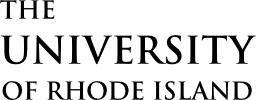Students can track progress toward a degree and see remaining classes required by running an Academic Requirements report in e-Campus. Advisors can also run the report. Both students and advisors can also model a change of major.
VIEW TRANSCRIPT
Academic advisors and advising faculty may view unofficial transcripts for students. There are multiple pathways to view a transcript. Your path will depend on access and personal preference. The Starfish product does not support viewing transcripts.
VIEW TRANSCRIPT THROUGH ADVISOR CENTER
- Log in to e-Campus
- Navigate to Self Service -> Advisor Center -> My Advisees
- Click “View Student Details” next to a student or scroll to the bottom and click View Data for Other Students, enter student information and click Search
- In the other academic drop-down menu, select Transcript view unofficial
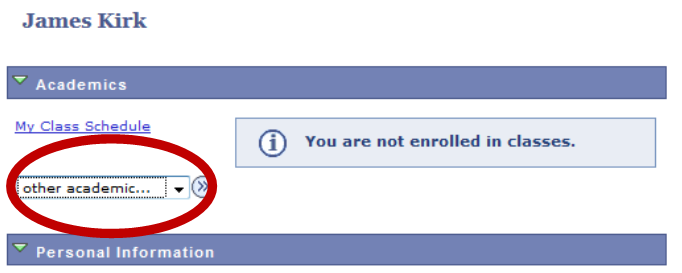
5. Click the >> button to the right
6. Next to Report Type, select Unofficial Transcripts
7. Click the green go button
Note: Transcript will open in a separate window so disable pop-up blockers
VIEW TRANSCRIPT THROUGH REQUEST TRANSCRIPT
- Log in to e-Campus
- Navigate to Records and Enrollment -> Transcripts -> Request Transcript
- Click Add a New Value tab
- Complete as follows:
Institution: URIPS
Transcript Type: UNOFF - Click Transcript Request Detail tab
- Enter a student’s ID (Tip: to generate multiple transcripts at once, click the + to add a row for another student)
- Click Process Request
- Click View Report next to each student
Note: Transcript will open in a separate window so disable pop-up blockers
LIFT ADVISOR HOLD
Academic advisors and advising faculty may lift advising holds (service indicators) for students.
There are multiple pathways to lift a hold. Your path will depend on access and personal preference. The Starfish product does not support lifting holds.
LIFT SERVICE INDICATOR (HOLD) THROUGH ADVISOR CENTER
- Log in to e-Campus
- Click Self Service -> Advisor Center -> My Advisees
- Click “View Student Details” next to a student or scroll to the bottom and click View Data for Other Students, enter student information and click Search
- Click the general info tab

5. Click the hold you wish to remove (the below example is an advising hold)
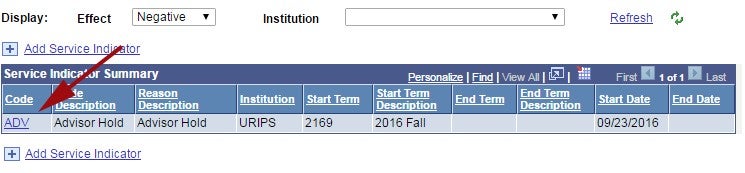
6. Click Release

7. Click OK to confirm. The hold is immediately lifted.
LIFT SERVICE INDICATOR (HOLD) THROUGH MANAGE SERVICE INDICATORS
- Log in to e-Campus
- Click Campus Community -> Service Indicators (Student) -> Manage Service Indicators
- Enter a student’s information (Empl ID = Student ID) and click search
- Click the hold you wish to remove (the below example is an advising hold)
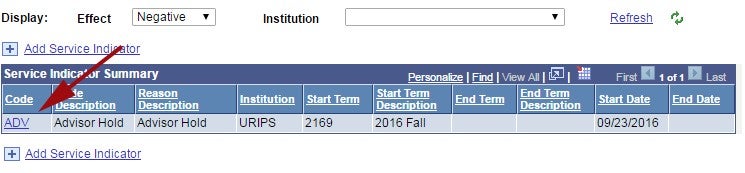
5. Click Release

6. Click OK to confirm. The hold is immediately lifted.
TRACK STUDENT PROGRESS
Generate a report to track your students progress by following these instructions.