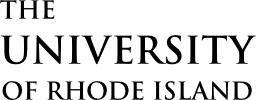Midterm Grades
Midterm grades apply only to students in freshman standing, Talent Development students and certain student athletes. These grades serve as an indicator of the student’s overall progress at the semester midpoint. While the grades are visible to students in e-Campus, they do not appear on transcripts.
Midterm Grading Scheme
- S for Satisfactory
- S- for Less than Satisfactory
- U for Unsatisfactory
- NW for no work (Students who have not attended any classes should be reported to Enrollment Services at esfacultydrop@etal.uri.edu so they may be withdrawn from the class).
Grades are submitted using e-Campus. Mid-term grade rosters are generated midway through the fall and spring semesters. There are no midterm grades in summer or winter terms or for courses on the accelerated fully online calendar.
How To Submit MidTerm Grades
1. Log in to e-Campus.
2. Ensure you are inputting grades for the correct term (see image below). If not, click the green change term button to change terms.
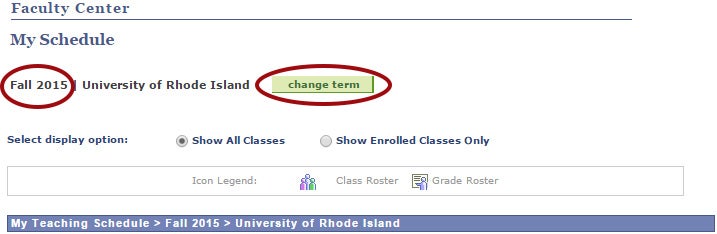
3. Under “Faculty Center” click the Grade Roster icon next to the appropriate course (see image below).
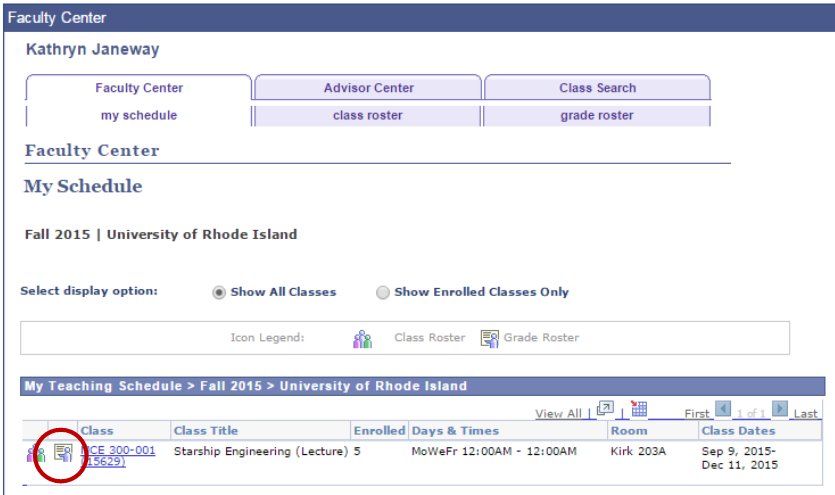
4. Using the drop down menu next to each student, choose the appropriate grade. Alternatively, you may assign the same grade to a group of students by checking the box next to the students. Then use the drop down menu at the bottom of the page to select the grade. Then click “add this grade to selected students.” Note you will only grade students in freshman standing, Talent Development students and certain student athletes.
You may click the green “Save” button to save your work and return later.
5. After you have entered all grades, choose “Approved” from the drop down menu next to “Approval Status.” (see image below)
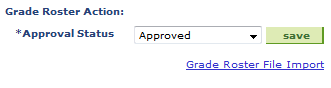
6. Click the green “save” button next to Approved. (Unlike submitting final grades, midterm grades are not posted.)
All mid-term evaluation forms are completed through Starfish. Questions about mid-term evaluation forms may be directed to the University College for Academic Success (401.874.2993).
Final Grades
Grade rosters are available the last day of classes. For the grade submission due date, refer to the academic calendar.
How To Submit Final Grades
Export grades from Brightspace for upload to e-Campus
Enter grades by student directly into e-Campus
1. Log in to e-Campus, and click the e-Campus tile.
2. On the home page, navigate to Faculty Center where you will see your class/classes listed. Ensure you have the correct term selected. If not, click the “Change Term” button and select the appropriate term (see image below).
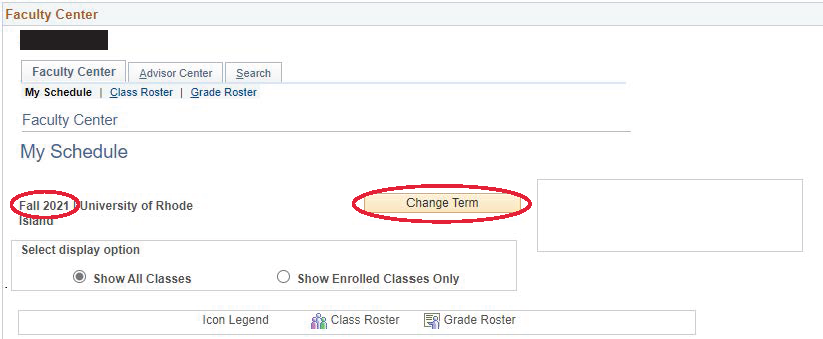
3. Click the Grade Roster icon next to the appropriate course (see image below).
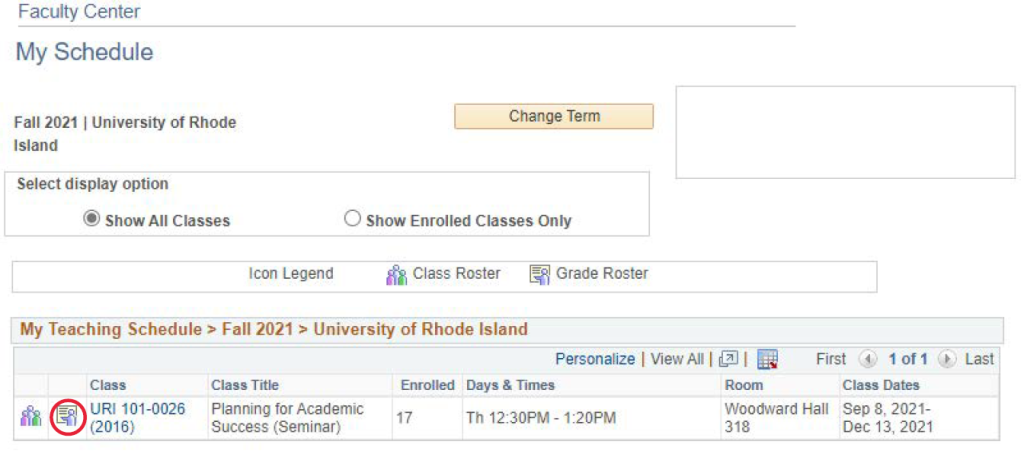
4. Under “Display Options”, ensure that the grade roster type is set to “Final Grade”.
Using the drop-down next to each student, select the appropriate grade. You can assign the same grade to multiple students by checking the box to the left of the students, selecting the grade from the drop-down at the bottom of the page, and then clicking “Add this grade to selected students”.
Click the “Save” button at the bottom of the page. You can return to your work later if needed.
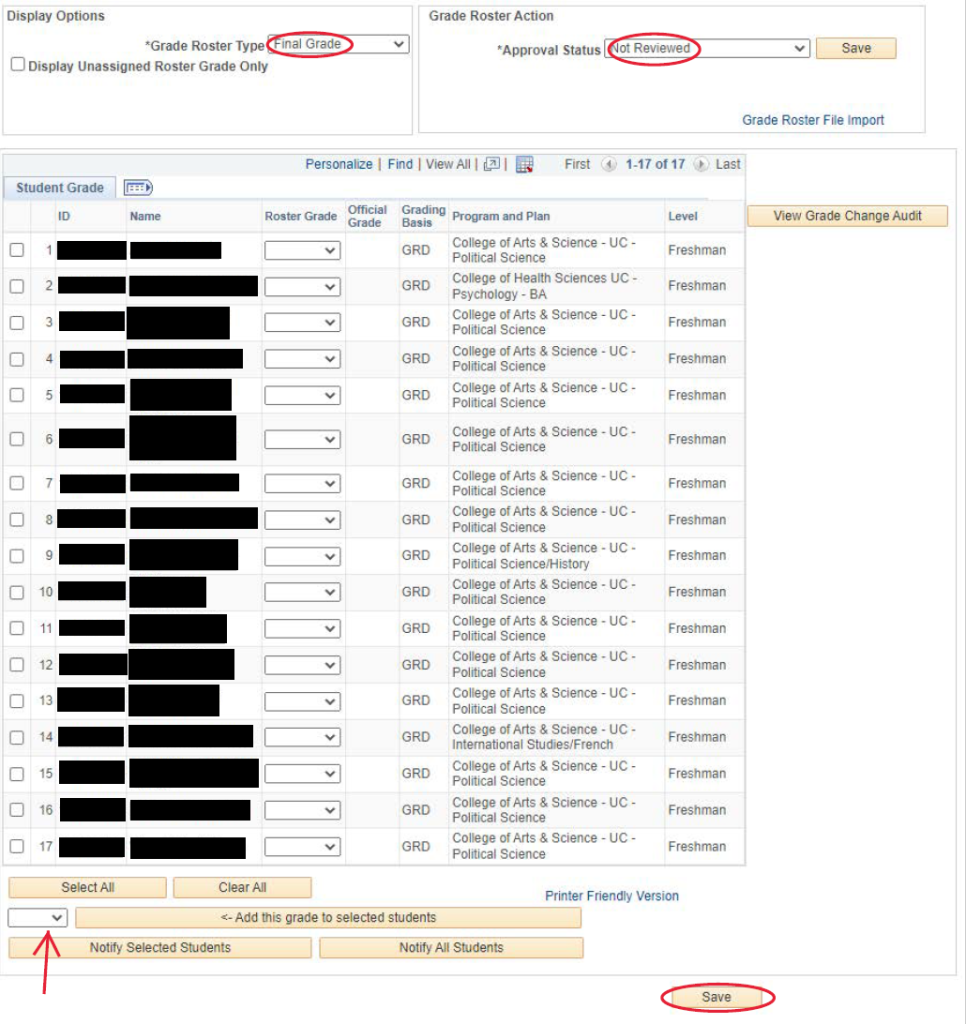
5. After you have entered all grades, select “Approved” from the drop-down menu next to “Approval Status.” Click the “Save” button next to the approval status.
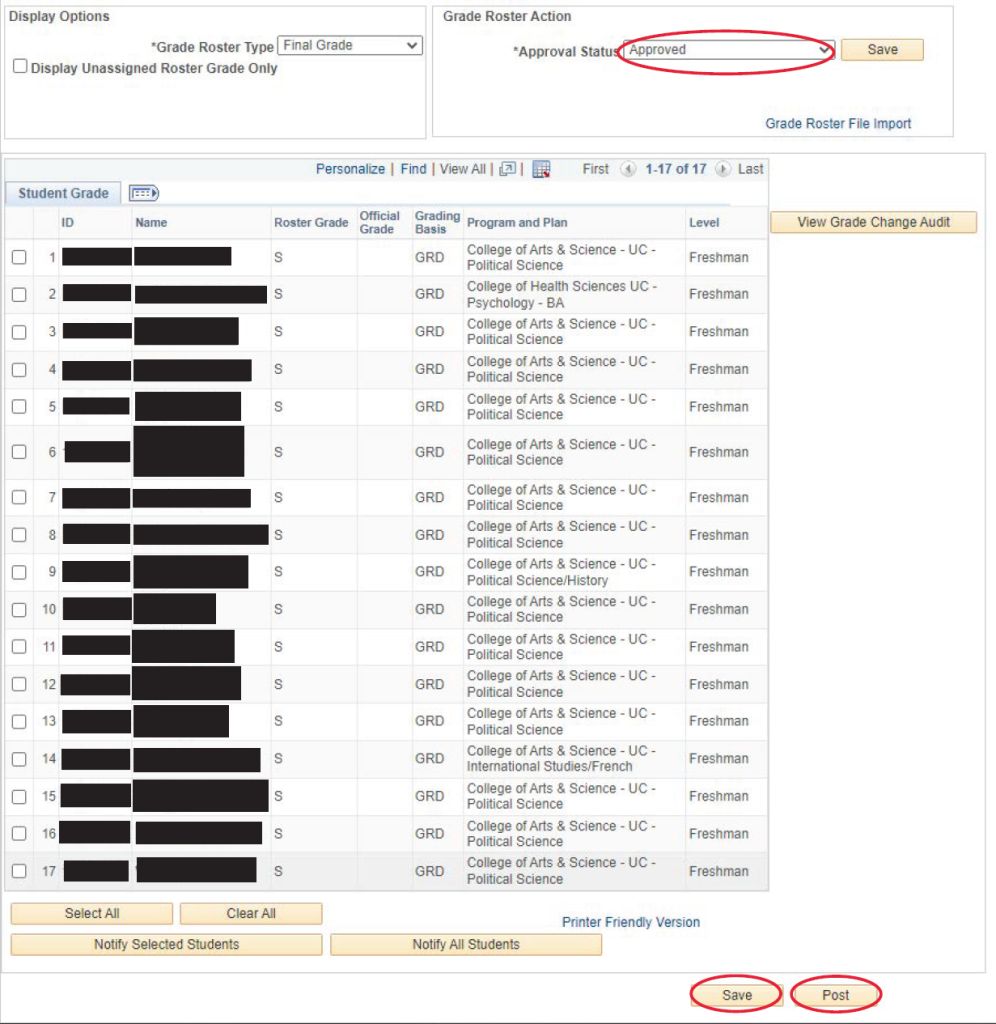
6. After reviewing your grades, click the “Post” button to submit your grades.
7. Repeat steps 1-6 for each course.
Change of Grade
Until the grades due deadline, instructors may change submitted using e-Campus. Grades are locked at 11:59 p.m. the day grades are due. After this time, a paper grade change request form must be submitted. These forms are available in College Deans’ Offices and must be approved by the dean of the college sponsoring the course.
1. Log in to e-Campus.
2. Under “Faculty Center” click the Grade Roster icon next to the appropriate course.
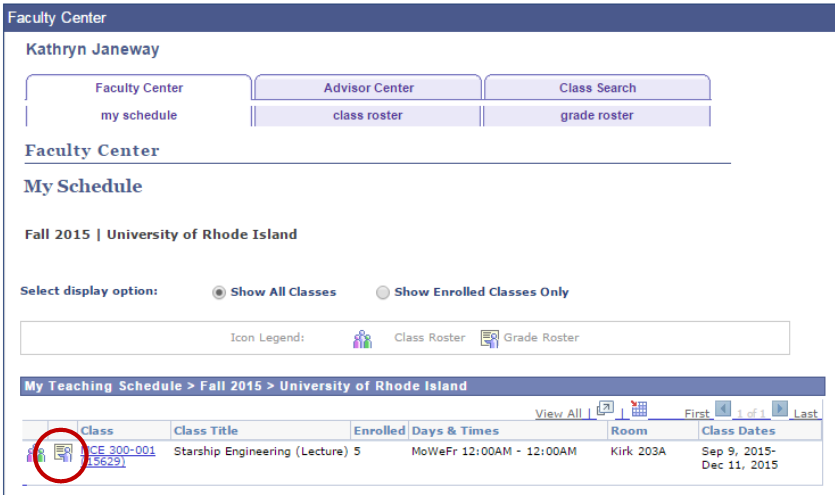
3. Click “Request Grade Change”
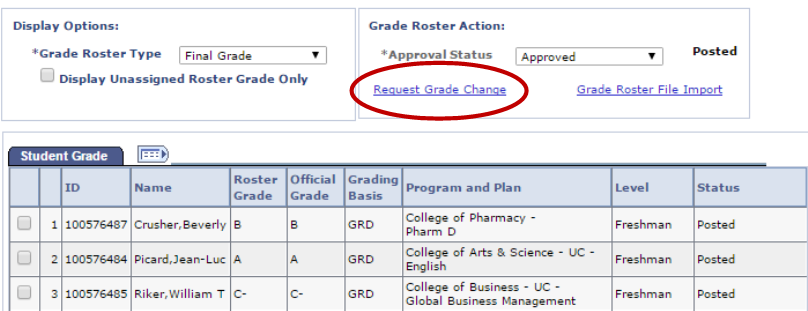
4. Use the drop down menu next to the appropriate student(s) to adjust the grade(s).
5. Click the green “Submit” button.
6. Look to the right of each student with a request grade change. You should see “Success.” If you see an access denied message and it is not past the grades due deadline, please email your e-Campus username to kmwright@uri.edu or jhumphrey@uri.edu or ksisson@uri.edu to have your access reviewed for possible adjustment. Otherwise, you must complete a paper change of grade request.
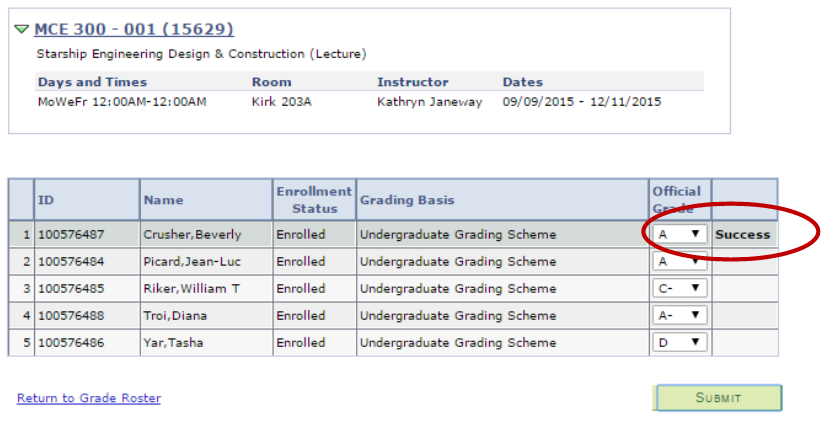
Report Cheating/Plagiarism
In cases of cheating or plagiarism, fill out this form.