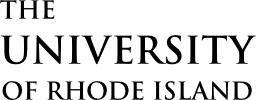e-Campus provides a real-time view of your department’s schedule. To view it:
- Log in to e-Campus.
- Navigate to Reporting Tools -> Query -> Query Viewer
- In the box to the right of Query Name
For a schedule with complete details, enter “U_SSR_CLASS_SCHEDULE_FULL”
For a simplified schedule to prepare for IDEA administration, enter “U_SSR_CLASS_SCHEDULE_IDEA”. - Click Search.
- The query should appear. To run the report to the browser click HTML. To run the report to Excel, click Excel. If the query does not appear, please complete the Security Access Request form to gain access to the query.
- A new window will open. If not, ensure your pop up blocker is disabled.
- Click the magnifying glass to the right of the Term box.
- Click the desired term.
- Click OK.
- Enter the subject code (e.g. “MTH”) in the Subject 1 box.
- Optionally, add one or two additional subject codes in the Subject 2 and 3 boxes.
- Click View Results.
- If you selected HTML, the results will appear in your browser. If you selected Excel, a file will download. Below is a guide to reading the results.