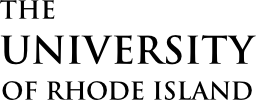The IDEA Center’s Diagnostic Feedback Instrument provides crucial feedback to instructors and administrators on the effectiveness of curriculum design. The student feedback process is conducted entirely online with students receiving emails asking them to log in and complete IDEAs for each course. (See a sample evaluation.)
This page is designed to inform instructors, chairs and deans about the process for administrating the evaluations and accessing the final reports through the IDEA Campus Labs platform.
Jump to:
Select Course Learning Objectives
Tips for Increasing Response Rates
Select Course Learning Objectives
The IDEA allows instructors to select the essential and important learning objectives in their courses, and the students provide feedback on their learning progress on these objectives. Instructors will receive an email with directions on how to set these objectives through the Objective Selection Form.
As a general rule, prioritize what you want students to learn by selecting 3-5 objectives as “Important” or “Essential.” When calculating Progress on Relevant Objectives (PRO Score), IDEA weighs Minor objectives “0”, Important objectives “1”, Essential objectives “2”. If you do not set learning objectives, the system calculates your PRO Score using all objectives as important. Learn more at the Campus Labs website.
Add Custom Questions
Instructors may create questions unique to their classes. Questions must be entered no later than the day before the survey period begins. Directions are available on the Campus Labs website.
Survey Period
The length of each survey period is determined by the length of the session in which the course is taught.
Sessions ≤ 7 weeks open one week before the last day of classes.
Sessions > 7 weeks open two weeks before the last day of classes.
All academic sessions receive student feedback including Fall, J Term, Spring, Summer Sessions, and Accelerated Online terms. When the feedback period opens, all enrolled students receive an email directing them to complete course feedback by logging into Campus Labs using the student link and their URI Single Sign-On username and password. All forms are completed online using any internet-connected device, including mobile devices. Feedback forms are available 24/7 on or off campus.
Tips for Increasing Response Rates
- Send an email or Brightspace message to the class encouraging feedback. Instructors may include a direct link to their course in the message. Creating a direct link can be done by the instructor during the evaluation period in the Campus Labs platform.
- Set aside 15-20 minutes at the start of class and ask students to complete IDEA forms during the open period.
- Remind students in the class to complete the IDEAs and explain how IDEAs are used to improve the course. Provide examples of past student feedback that has led to improvements or changes in the course.
- Tell the students you are interested in their constructive, specific, and polite feedback. Give an example of actionable course feedback. This can improve the usefulness of the comments.
- Tell students: On your Brightspace class page, select the More tab -> URI Resources tab -> URI IDEA Student Feedback tab
Instructors are the most important factor in encouraging students to respond. For in-person classes, we recommend you set aside 15 minutes of class time for students to complete the forms. Research shows this is the most effective way of achieving a higher response rate. For all classes, we encourage instructors to send an email reminder, post an announcement in Brightspace and remind students in class. Log in using the instructor login and look to the right of each course for the response rate. These rates are updated every 30 minutes.
Which Courses Receive Feedback
Nearly all classes receive student IDEA feedback with few exceptions. Courses receive feedback if Faculty Senate categorizes them as a lab, lecture, recitation, seminar, or studio. All courses approved with the component “online” receive evaluations. (How to tell how your course is categorized.) Classes with fewer than five students do not receive IDEA feedback to protect student confidentiality. High school concurrent enrollment courses also do not receive IDEA feedback.
Cross-listed courses
Whenever two sections are cross-listed and there are different instructors for the cross-listed sections, each instructor will receive a report that is produced by the feedback provided by students in their own sections. In the case where two sections are cross-listed and there is only one instructor, the instructor receives one report from all of the students in both sections. Learn more at the Campus Labs website.
Who Receives Student Feedback
The Campus Labs platform creates a unique survey for each individual listed in the e-Campus with instructor roles:
- Primary Instructor (PI)
- Secondary Instructor (SI)
Instructors assigned select the relevant learning objectives, add additional questions, see response rates, and receive reports.
Instructor roles are set during the class scheduling process by the department chair.
Who does not Receive Student Feedback
Individuals listed in e-Campus with the following instructor roles do not receive IDEAs:
- Teaching Assistant (TA)
- Administrator of Record (AR)
Instructor roles are set during the class scheduling process by the department chair.
Because all data is based on e-Campus and automatically loaded into the Campus Labs platform, Enrollment Services no longer sends paper exemption forms. For this reason, it is crucial departments provide accurate information to Enrollment Services. (Learn more about the class scheduling process.)
Viewing Results
Feedback results, including free-form student comments, are released through the instructor login to Instructors. Instructors only see their own reports, department chairs see only reports for classes within their department and deans only reports for classes within their college. Student comments are blocked for Chairs, Deans, and Provost office. Starting the third day after grades are due, reports are available. Paper reports are not provided.
Step-by-step directions for chairs
- Log in
- Click the paint splatter icon in the upper left
- Click Course Evaluations
- Click Faculty Reports
- To the right of each course, click the desired report. (Tip: You can sort by clicking the column headers.)
For access to reports prior to Spring 2018, instructors should contact their dean’s office.
For assistance in interpreting reports and applying them to your course, please contact the Office for the Advancement of Teaching and Learning.