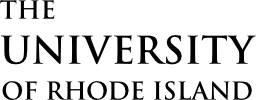Appointments are scheduled the same way, regardless of whether it is in-person or online. We strongly encourage students to make appointments well in advance as our time slots fill up quickly.
Accommodations
We are happy to accommodate any diverse needs, including auditory or visual impairments, to the best of our ability. If your unique situation requires technology modifications, please let us know so we can work with Disability Services to best meet your needs while fulfilling the mission of the GWPL.
Scheduling your Appointment
Bring your materials on your laptop or in hard copy. For online appointments, you can either upload your materials to a google doc, google slides or use the software to share your materials with your consultant. You may also bring relevant materials like your course syllabus, assignment description, or other handouts that may be useful as you work with your consultant
The Graduate Writing and Presenting Lab uses WCOnline as our scheduling platform. You can access the most up-to-date schedule at our direct link: WCOnline
As of Spring 2023, all currently enrolled graduate students access WCO through their URI SSO log-in information. For post-doctoral students and visiting asssitant professors, please email email us at gradwritingcenter@etal.uri.edu to be added manually to WCO.
The first picture on the left below is what you should see when logging into WCO through your URI SSO sign in. The second image on the right is another version of our WCO log-in page. If you see this page, please click on the log-in link for “clients and students”.
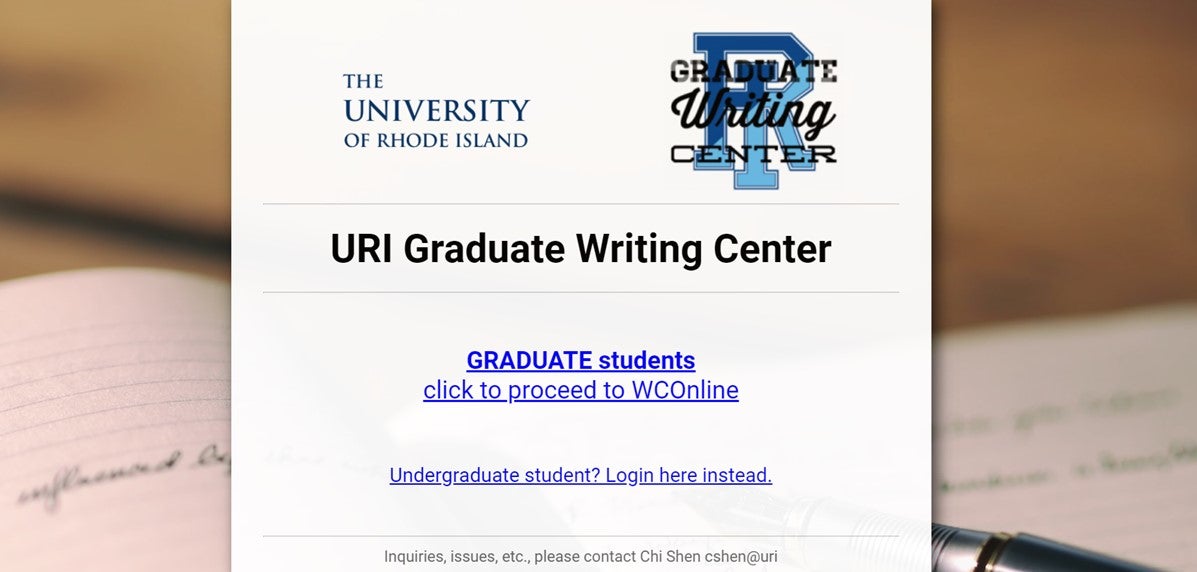
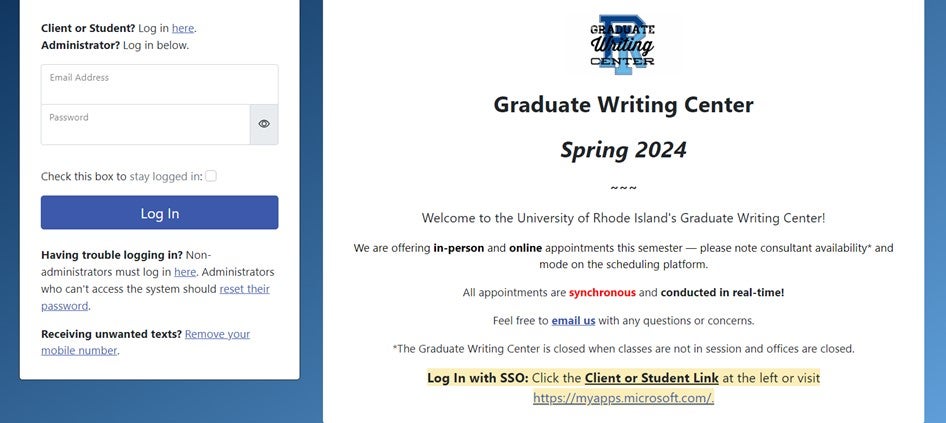
Reserving an appointment is easy. You can make, edit, and cancel appointments through WCO. On the schedule, click any white box to reserve your appointment. Blue boxes indicate someone else has already reserved that slot. Orange boxes show your own scheduled appointments. If the appointment time(s) you want are unavailable, you can add your name to our daily waitlist, where you will be notified when an appointment opens up.
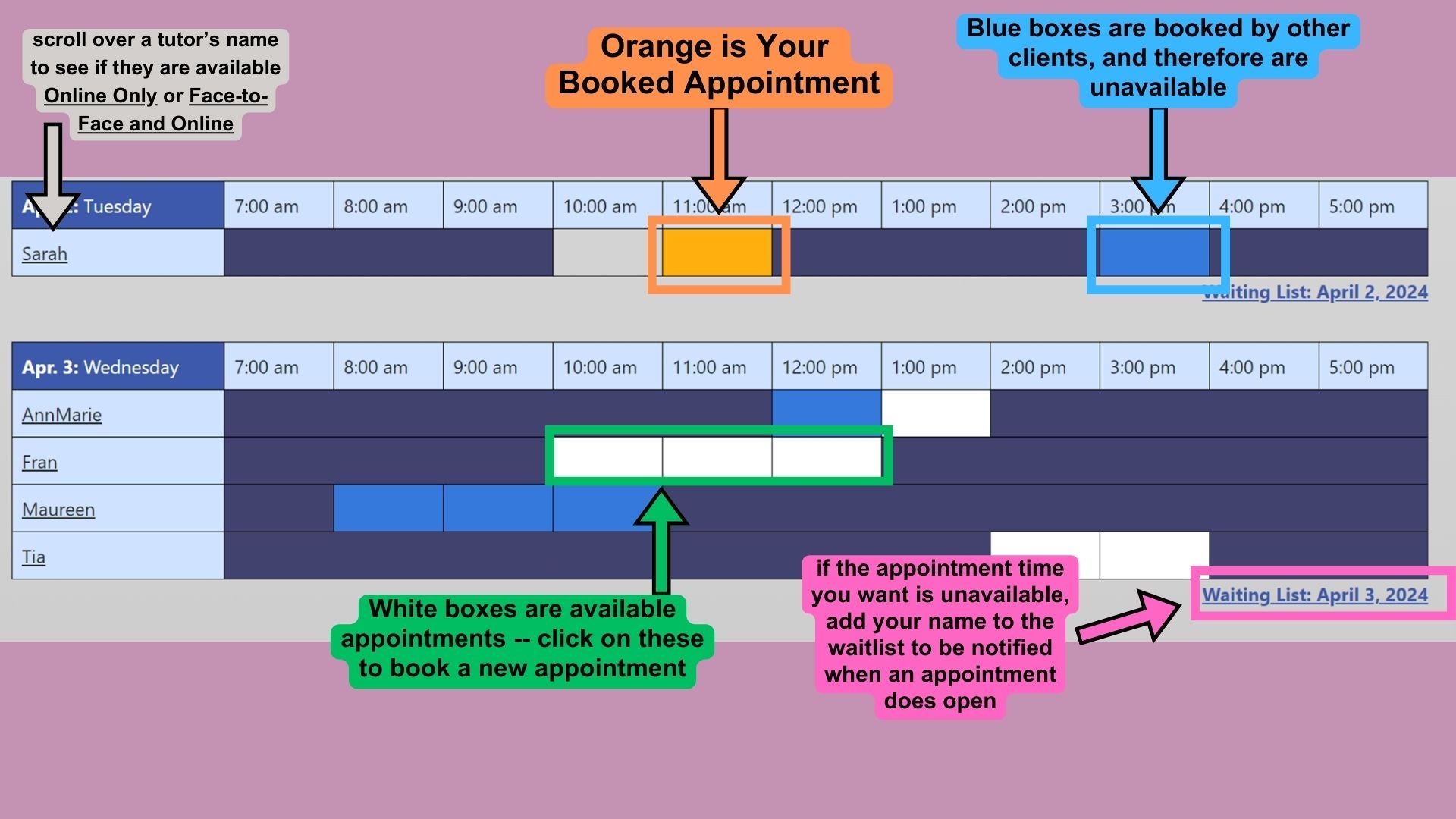
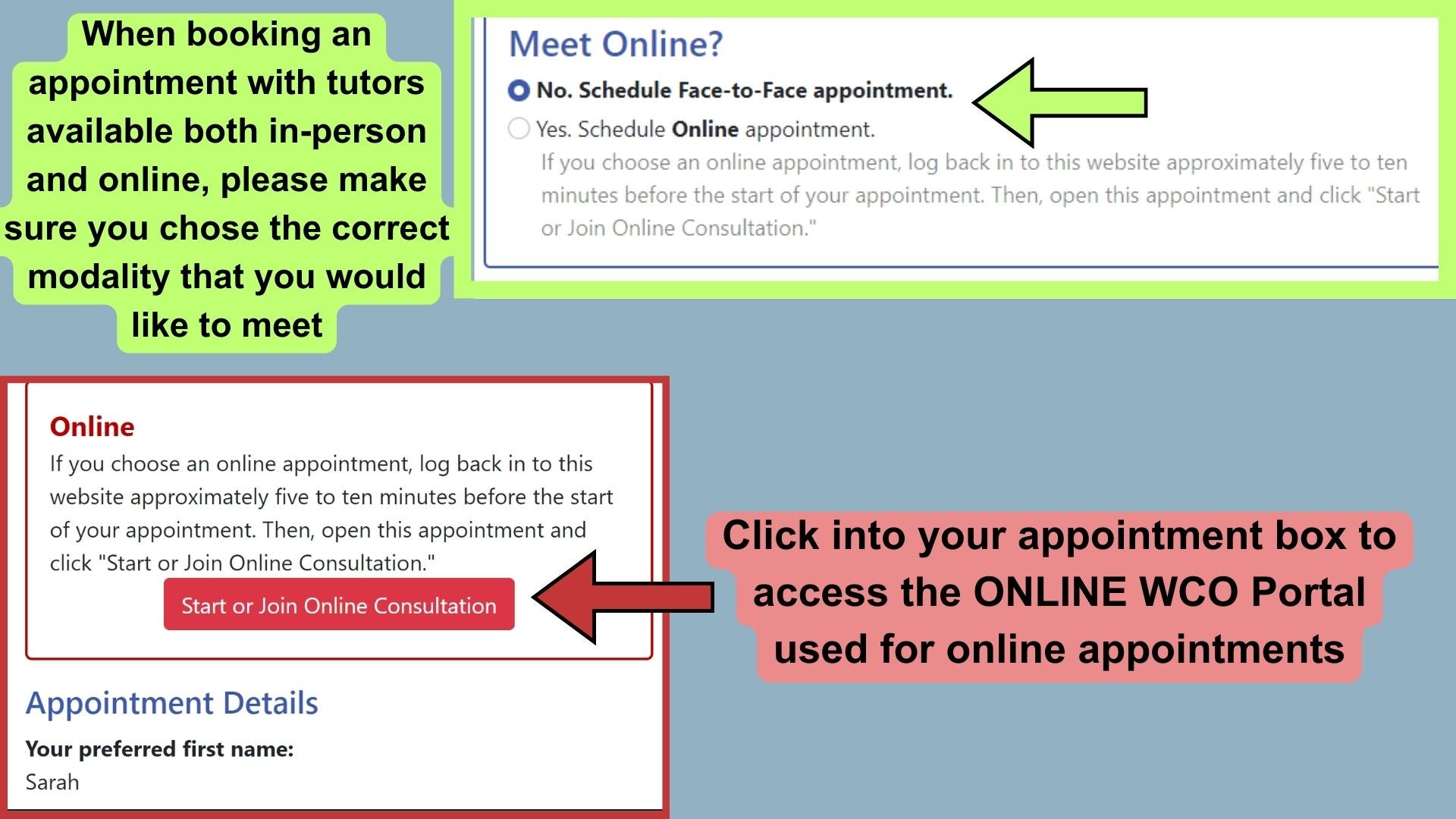
Be sure to read your appointment forms carefully. Tutors who have dual modality offer both in-person and online appointments: chose which modality you prefer. To access your online appointment, click on your orange appointment box and scroll down your appointment form until you see the red box, as pictured below, that reads “Start or Join Online Consultation”.
Extra instructions for online appointments:
Accessing your Appointment
For in-person appointments, come join us at either Pastore Hall or on the Bay Campus (make sure you note who you made an in-person appt with because that will dictate the location of the appt).
To access your online consultation, login to WCOnline and head back to the appointment window a few minutes before your scheduled time.
- Unable to find your appointment block? Once you have signed in, hover over your name in the top left of the screen. All of your scheduled appointments will appear under “My Appointments.”
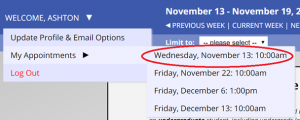
After you select the appropriate appointment, you will see the following box in the appointment window.
- Click “Start or Join Online Consultation” to meet with the consultant
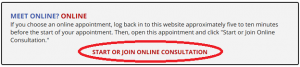
Know Before You Schedule
Please be aware of the following WCOnline platform-specific considerations before your appointment:
- Unless otherwise stated, always log-in to WCOnline and enter your appointment window to meet your consultant online.
- If your document has special formatting such as a CV or dissertation chapter, please have your work ready as a Google Doc to share with the consultant (refer to our How-to Guide for help). You can include the Google Doc link in your appointment form or send it to the consultant via the chat function in the WCOnline window.
- Similarly, if there are images, illustrations, graphs, figures, or extensive equations or formulas, we also recommend having your document ready as a Google Doc or similar collaborative document.
- Contact the GWPL before your appointment if you require an alternative platform like Google Meet, Zoom, or Webex for accessibility or other accommodation needs such as live-captioning (subtitles).