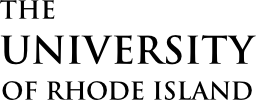Faculty180 Videos and Documentation
Below is a series of how-to videos and documents for Faculty180 at URI. Each video looks at different sections of the tool and demonstrates how to add, edit, or remove information in each section. Faculty180 is divided into 2 main areas: the Profile form and the Activities form. The Profile Form comes partially auto-loaded with information, such as name, rank, and office location. We ask all faculty to look at the sections in the Profile form for accuracy. Most sections in the Activities form rely on Faculty to import most of the information; however, Courses Taught with enrollments, and credits by term are auto-loaded.
Creating the Candidate Profile and Period-of-Review Tabulation of Accomplishments form
Faculty looking for a robust guide for this process can refer to the Faculty180 Candidate Profile and Period-of-Review Tabulation of Accomplishments document. Note, all attachments added to Faculty180 associated with RPT forms will also need to be added to any RPT case, attachments do not move between Interfolio:Faculty180 and Interfolio:RPT. This includes attachments, such as syllabi, IDEAs, and journal articles.
Profile Form
The Profile Form contains many sections that remain relatively unchanged over time and some come pre-populated through data sources at URI, while other sections require faculty to enter information. The following videos cover the sections in the profile form. The sections covered in the video are labeled above each video.
Personal Information, Contact Information, and Current Position
Prior Employment History, Degrees Earned, and Professional Licensure & Certification
Professional Information, Military Experience, and Biography
Research Interests, Teaching Interests, and Service Interests
You may choose to list your areas of interest in these sections. Entering information here will allow other faculty to search for colleagues with similar interests.
Activities Form
The Activities Form is the form where faculty add, update, and validate their Teaching, Research, and Service. The form is grouped into three recognizable areas teaching, research, and service. Most of the sections are used to support RPT however there may be some unique sections for some faculty in areas where the programs they work in are accredited. Many of these sections are also used in the creation of CVs and Biosketches.
Scholarly Contributions and Productions
Interfolio Tutorial: Faculty Input- Scholarly Contributions 11.00
Report your scholarly contributions, including articles, books, creative work, presentations, performances, and more.
To enter new work, use the “Add” button on the left. To edit, delete, and clone an existing entry using the Action buttons on the right.

A help video demonstrating bulk Imports using RIS and BibTex files
It is recommended to use the import option, as it allows many publications to be loaded in the shortest amount of time. See detailed instructions for using Google Scholar to input activities. The google scholar method leverages the RIS / BibTeX option. The Medline / PubMed option works just like a standard academic database search allowing you to search for works using Author, Title, and other tags.
A help video demonstrating the Manual input method
Using the Manual entry can be helpful for those activities that are not available or found in the other available search options.
Grant Activity
Add pending projects, proposals, awards, and renewals within this section. Update funding amounts to reflect ongoing changes and maintain a complete history of the project throughout its completion.
Interfolio Tutorial: Faculty Input- Grants 7.00
Teaching: Courses Taught
The courses listed in the section have been brought over from the University’s official student system. If there is an error, please contact Sean Krueger at uri_faculty180@etal.uri.edu.
Interfolio pre-recorded Webinars and Product demonstrations
- Tutorial: Faculty Input- Dashboard and Basics 4.00
- Demonstration: Interfolio Faculty180- General overview of full Faculty180 product. 9.00
- Webinar: Faculty180- Faculty Input Experience. 53.00