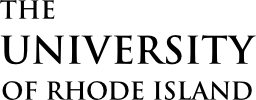Travel
Getting Started
Apply for a URI Travel Visa Credit Card
URI state employees may apply for a URI Travel Visa credit card (TCard). The TCard should be used for all travel expenses, including airfare. Travelers are not required to obtain a TCard, however, travelers who do not have a TCard will have to pay personally for all travel expenses and seek reimbursement upon return. Faculty and staff who travel regularly (2 or more times per semester) should consider applying for a TCard.
Fill out the URI Travel Card Application and Travel Card Agreement and submit the completed forms electronically to the URI Travel Office pcard@etal.uri.edu Once your application has been approved, you must complete mandatory training and take a short test.
Register for the State of Rhode Island’s Approved Travel Agency Portal
New travelers must register for access to Direct Travel’s Concur portal in order to begin booking travel arrangements.
*Only URI state employees may register for a Direct Travel Concur profile. Internal payroll employees, students, and guests must have a URI state employee book their travel.*
PeopleSoft Travel & Expense Module on e-Campus Financials
The PeopleSoft Travel & Expense Module is an online system through which URI travelers secure advanced approval and “reserve” funding for anticipated trips, report trip expenses and request reimbursement, and reconcile transactions charged to a URI Travel Visa Credit Card (TCard).
For access to PeopleSoft, submit the PS Financials Request for Security Access form, and check the “T&E user” box. For student access, a supervisor and a delegate must be provided on the form. The supervisor should be the student’s professor, and the delegate should be an administrative person from within the department.
Email completed forms to financials_e-campus@etal.uri.edu. When you’ve received approval, you can log into PeopleSoft on e-Campus Financials using the PeopleSoft Financials link on the right, or via the Faculty or Staff gateway. Once in PeopleSoft, users should navigate to “Main Menu”➔”Employee Self-Service”➔”Travel and Expenses” to add delegates, create a travel authorization (TA), and set up direct deposit to expedite the reimbursement process.
Create a Travel Authorization Online
Please submit your travel authorization (TA) in the PeopleSoft Travel & Expense Module at least two weeks before your trip to allow time for the approval process. Planning your trip itinerary, including pricing and funding sources, prior to inputting your TA online will make the process run more smoothly.
Enter Projected Expenses
Enter trip expenses that will be incurred, estimating with the best information available at the time the TA is created. Information needed to complete a TA includes:
- Destination and approximate travel dates
- Funding source for each expense (Chartfield String)
- Business purpose/justification of travel
- Cost estimates for all anticipated expenses (e.g., airfare, lodging, registration)
- Payment method for each expense (e.g., URI TCard, personal cash/credit card)
Travel Authorization Approval
Once the TA is submitted, it will go to the supervisor or department timecard approver, and any other required levels of approval. You may view the Approval Timeline and Action History which show the approval process. The Approval Timeline shows an approver name and check mark once it is approved.
To print a copy of the TA, go to Employee Self Services>Travel and Expenses>Travel Authorization>VIEW. The “View Printable Version” link is in the middle of the page.