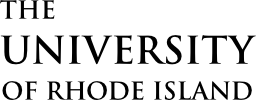To Start →
Open up Kuali and select “Curriculum”. This will bring you to directly to your Kuali Dashboard.
If you need access to Kuali, please follow the directions on the Kuali Access page.
Course Proposal Types
There are two types of course proposals: modifying an existing course or creating a new one. It’s important to select the correct type; proposals submitted under the wrong type will be denied, and you’ll need to start over and resubmit.
Course modifications that are commonly mistaken for new courses include:
- Making a temporary course permanent.
- Changing the course code of a cross-listed course.
- Adding a new cross-listing to a pre-existing course.
New course proposals are appropriate for:
- Creating a new permanent course.
- Creating a new temporary course.
- Creating a brand-new course with new cross-listing(s).
If you have any questions regarding whether your proposal is to modify or create, please reach out to Genviéve Spitale in the Faculty Senate Office.
How to modify an existing course
Getting Started
- In your Kuali Dashboard, select Courses from the left-hand menu.
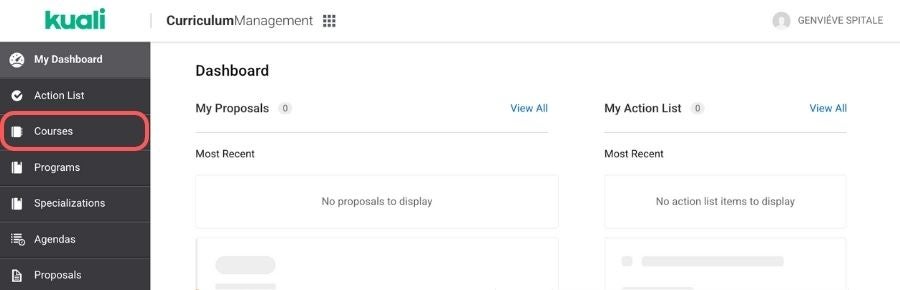
- Search for the course
In the search bar, type the course title or code (e.g. Introduction to Music or MUS101) - Open the course
Click anywhere on the row with the course title - Propose changes
On the course page, select Propose Changes from the right-hand menu - Create a new version
In the pop-up window, choose Create a new version, then click Next.
**If you are unable to select “Create a new version”, please contact Genviéve Spitale by email or phone to correct the issue.
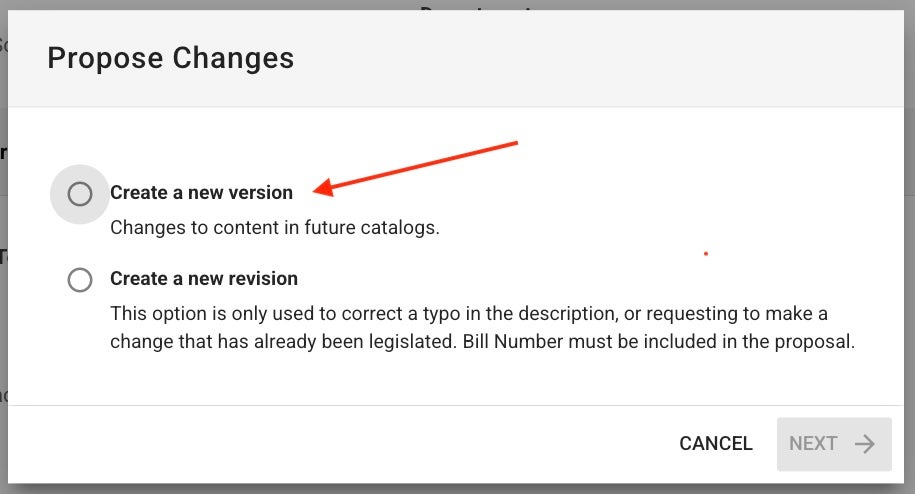
- Working on a proposal
Once you start a proposal form, it’s automatically saved as a draft while you work. No need to finish in one sitting. - Saving your work
Your changes save automatically, so you can exit Kuali or navigate to other items at any time. - Accessing your draft
Find drafts and submitted proposals in your Kuali Dashboard, or go to Proposals in the left-hand menu and filter by My Proposals.
Completing the Proposal Form
This section explains each part of the proposal form and highlights sections that may need extra attention. Some panels will only appear based on your selections.
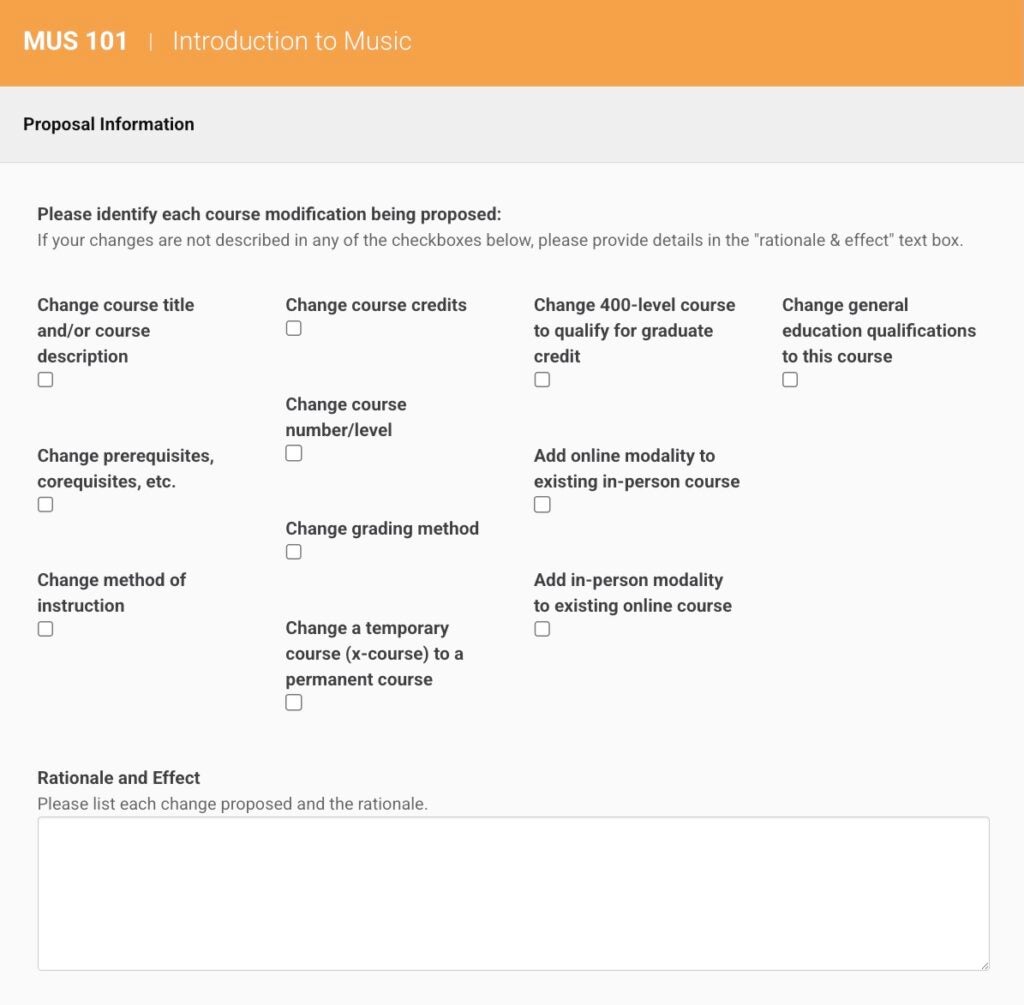
Proposal Information Panel
- Select Changes
Check the boxes for the changes you’re making - Explain Changes
Use the text box to describe the purpose of your changes and any additional changes not covered by the check boxes.
General Information Panel
- Enter your name and email
- Confirm the course’s correct college and department
- If “Invalid ID” appears, delete it and enter the correct department
Course Information Panel
- Effective Term & Year: Check the Dates & Deadlines page to ensure your proposal meets the timeline for your intended start term.
- Academic Career:
- Adding a version of the course in another academic career? Keep the original career, you can’t select two.
- Moving the course entirely to another career? Select the new career.
- *Tip* Clearly explain your intent in the Rationale; mistakes can be fixed if your explanation is clear.
- Catalog-ready Course Description: URI’s course descriptions have specific requirements. See Anatomy of a Course Description for details
Scheduling Information Panel
- Cross-listed Courses: Review the Cross-listed Course Breakdown for guidance
- All cross-listings share one parent course code (the only one with a Kuali profile).
- All other cross-listings appear in this section and in the description
- This does not limit student registration – students can register using any listed code
- Can this course be repeated for credit? If yes…
- Set the maximum number of times the course can be taken (must be 2 or more)
- Specify if the course can be repeated within the same term
- Enter the maximum number of credits allowed
- Credits: Choose whether the course has fixed or variable credits, then enter the appropriate number(s)
- Primary Method of Instruction: Specify the primary method(s) of instruction
- If the course is offered as both a lecture and and online course, both would be listed under primary method of instruction.
- Secondary Method of Instruction: Specify the secondary method of instruction
- If this 3-credit course is listed as both a lecture (for 2 credits) and a lab (for 1 credit), please indicate the second method of instruction in this section.
- Contact Hours: Enter 15 hours per credit for each method of instruction.
Requirements for Enrollment Panel
- Prerequisites and Corequisites (Rule Sets): Ignore this, we don’t use these yet, however we may in the future
- Other Prerequisites: Clearly list all prerequisites, corequisites, antirequisites, and any related course requirements
Online Course Preparation Panel
- Is your name on URI’s Qualified Online Instructor list? All faculty preparing to teach an online course must be qualified. The list of qualified online instructors, as well as information regarding the paths to becoming an online instructor can be found here: URI Online Faculty Resources
General Education Learning Outcomes Panel
If you are adding general education outcomes to an existing course, or making changes to the current outcomes, you will need to complete the corresponding rubrics. More information regarding the general education outcomes and rubric requirements can be found here: Rubrics & Proposal Templates.
Syllabus and Staffing Panel
- Staffing plans: If the instructor is known, it’s helpful for the review committees to know who to direct questions to.
- Syllabus: Upload a course-ready syllabus
Submitting to the Workflow
- Leave Edit Mode
Click in the top-right corner - Submit for Approval
Click in the top-right corner