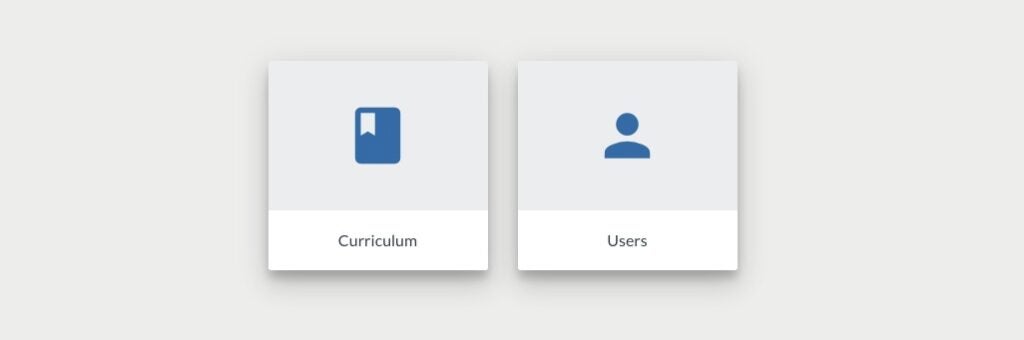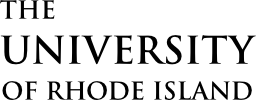Quick Links:
Faculty Login
Requesting Access for Non-Faculty
Logging into Kuali
Faculty Login
Faculty members automatically have access to Kuali CM, since they are the only users allowed to submit curricular proposals. If this is your first time logging in, sign in with your M365 account. Step-by-step directions are available here.
Requesting Access to Kuali
Access to Kuali CM is available to faculty, deans, and select administrators or staff. In special cases, non-faculty may also be granted access.
If you are a non-faculty member requesting access, please use the link below:
Kuali Curriculum Management AccessYou will be directed to the University’s Kuali Access Package. This feature allows anyone with a URI SSO to request access to the application and be granted access more quickly than a manual request. After clicking “continue,” you will be asked to fill in your job or position title, and business justification for using Kuail.

Once your request is submitted, you will be notified once access is granted.
Logging into Kuali
Microsoft 365 – for the initial login
– Log into the Microsoft Portal using your URI SSO
– Click on “Apps” in the left hand menu
– Click on “More in Other Apps →” on the bottom right
– Select “Kuali Course Management” from the collection

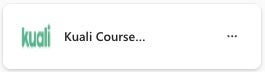
Direct link – after initial login
Once you’ve initially logged into Kuali, you can bookmark this direct link to your dashboard.
Curriculum App
Upon login, you will be able to access Kuali Curriculum Management (CM) by clicking on the “Curriculum” tile. This is where the current courses, programs, and specializations live, and where you will create proposals for new or modified curricular matters.