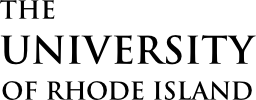- Large LCD screen
- Room computer
- Connections for laptop (HDMI / VGA)
- Video conferencing (SIP Address: 43061@uri.edu)
- CISCO Proximity for wireless presentation (download here)
- Whiteboards
Remote Participation
The room can be used to connect to connect remote participants either by connecting directly to another video conference system (compare this to directly calling person on the phone) or by connecting to Webex and sharing the Webex connection information with the other participants (compare this to using a conference service to join multiple people on a call). The room can also be used to place phone calls.
Host a Webex Meeting
- Prior to your meeting send an invite with the Webex Connection Information (below).
- At the time of the meeting start it from the room video conference system using the instructions found here.
Copy the following and email to the people you want to invite to your Webex meeting
Webex Connection Information
Join from a computer:
https://rhody.webex.com/meet/nec224
Test connecting to Webex from your computer using the following link:
https://www.webex.com/test-meeting.htmlJoin from a smartphone or tablet:
- Download and install the Webex app
- Open the Webex app and select join meeting, enter the meeting number:
734 108 566Join from a video conferencing system or application:
SIP Address: nec224@rhody.webex.com
IP Address: 173.243.2.68 and enter your meeting number: 734 108 566
Join by phone:
You can mix joining by phone and computer using the computer to see presentations and the phone for the audio.
- Dial 1.415.655.0001
- Enter the access code: 734 108 566
Dial a Video Conference System
Instructions on how to dial another video conference system can be found here.
Make a Phone Call
Instructions on how to place a call can be found here.