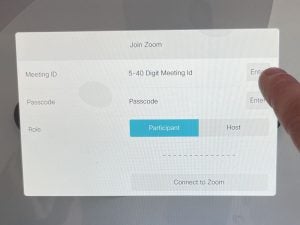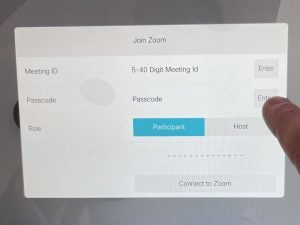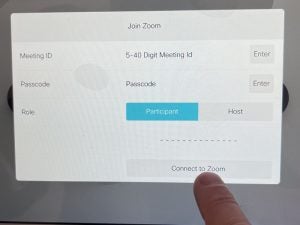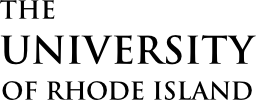- Conference Room
- Webex / Zoom Capable
- Phone: 9 Seats
- 9 Seats
- LCD Screens
- Video Conference System
- Connections for laptop (HDMI/USBC)
- Whiteboards
View Room Schedule
Remote Participation
Zoom Meetings
Host a Zoom Meeting
You can either host a meeting using your own Zoom account or the room’s own account. If you use your own account then you will start the meeting from your own laptop and then join it from the room following the instruction below for joining a meeting. Using the room’s account is simple but give you less control over the operation of the meeting.
Hosting a Meeting Using the Zoom’s Zoom Account
- Prior to your meeting send an invite with the Zoom Connection Information (below).
- On the white CISCO touchpad: Touch Room Webex & Zoom Accounts > Touch Start Zoom.

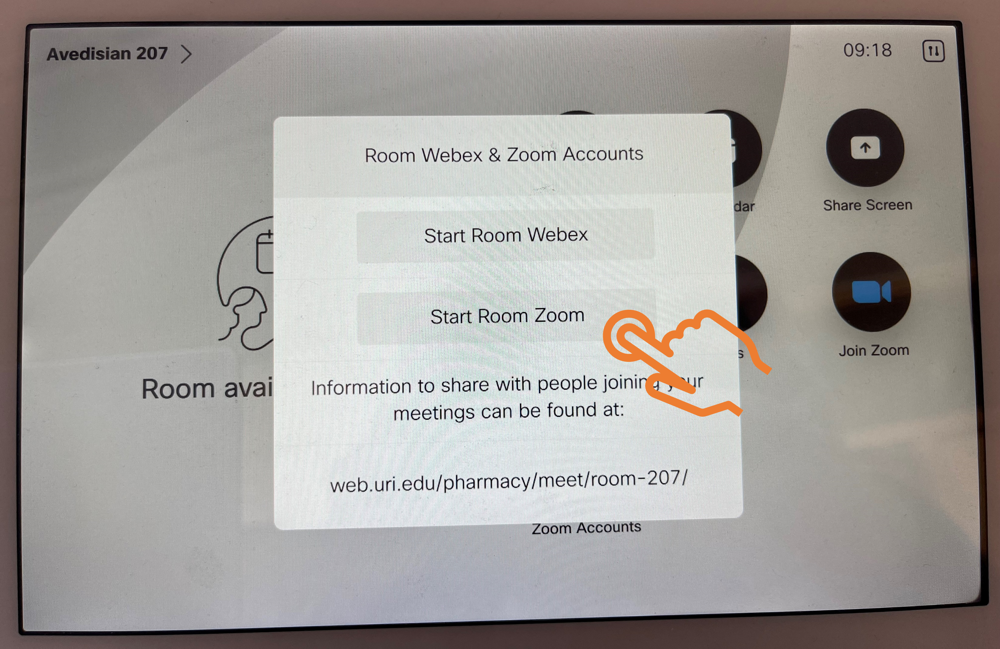
Copy the following and email to the people you want to invite to your Zoom meeting
Zoom Connection Information
Join from a computer:
https://uri-edu.zoom.us/j/7201464563
Join from a smartphone or tablet:
- Download and install the Zoom app
- Open the Zoom app and select join meeting, enter the meeting number:
7201464563Join by phone:
One tap mobile
+19292056099,,7201464563# US (New York)Dial by your location
+1 929 205 6099 US (New York)
Meeting ID: 720146453
Join a Zoom Meeting
Touch the Zoom icon on the white Cisco control panel and enter the meeting information as prompted.