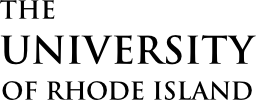New Faculty Orientation
Summer & Fall 2025 Schedule
At New Faculty Orientation you’ll meet your new colleagues and members of the administration, and participate in a series of sessions that address important topics professional development, to help you succeed in your new role at URI.
New Faculty Orientation – Main Event
Day 1 – Monday, August 25, 2025 (1:00 PM – 5:30 PM)
Day 2 – Tuesday, August 26, 2025 (9:00 AM – 1:00 PM)
Format – In Person (Avedesian Hall, Pharmacy Building)
This event offers an opportunity to connect with fellow new faculty members and university administrators while engaging in a series of breakout sessions covering key topics essential for a successful transition into your role at URI.
RegisterDirections and Parking Information
Strategies and Tools for Teaching at URI
Tuesday, August 12 – Thursday, August 14, 2025
9:00AM – 12:30PM each day
Format – Sessions will be held on Zoom and Brightspace
Strategies and Tools is designed for new faculty at URI who seek to implement teaching practices that promote equity, diversity, and inclusive learning environments. This program will explore methods for aligning assignments with course learning outcomes and strategies to help students develop the skills necessary for academic success. Additionally, participants will gain hands-on experience with digital tools that enhance teaching effectiveness. The program also provides an introduction to key university offices and personnel who offer support for teaching excellence and professional growth at URI.
RegisterTech Day: AI in the Classroom: Discover and Leverage URI EdTech Tools
Thursday, August 21, 2025
10:00am – 4:00pm
Format – Virtual Sessions
An introduction to the technological tools and support available at URI. Information Technology Services organizes an annual Ed Tech Day for faculty, featuring multiple tracks and virtual sessions focused on a new theme each year. The event showcases presentations from both URI educational technology support staff and faculty, highlighting use case studies, best practices, innovative solutions, technology-integrated curriculum design, and emerging trends in educational technology. Participants have the flexibility to select sessions that align with their interests, providing valuable insights to enhance technology-driven learning experiences.
registerRhody Ed Tech Essentials for New Faculty
Rhody Ed Tech Essentials provides new and current faculty with all the basic educational technology training they require to begin instruction in Brightspace. It includes an overview of Brightspace quick course set-up, ADA options, Merge sections, Panopto, and how to connect with EdTech Help.
registerITS will publish links and information on this event by August 1st on the main IT page.
University Libraries New Faculty Orientation
Day 1: Friday, August 22, 2025 2:00 PM – 2:50 PM
Day 2: Thursday, August 28, 2025 10:00 AM – 10:50 AM
Format: Zoom
The University of Rhode Island Libraries leverage cutting-edge technologies to ensure optimal access to and delivery of information for both the University and the State of Rhode Island. As integral partners in the University’s mission of teaching, research, and service, the Libraries acquire, organize, and preserve materials in various formats while offering guidance on their effective use. Additional resources include our institutional repository, makerspace, Interlibrary Loan service, and membership in the Boston Library Consortium. This session will provide an overview of our services and address any specific questions. Presented by Amanda Izenstark, Reference & Instructional Design Librarian
registerDivision of Research New Faculty Orientation
TBD
The Division of Research orientation is an opportunity for new faculty to take part in an overview of the research enterprise at the University of Rhode Island. Faculty will meet the staff who assist researchers throughout the grant process. The orientation will include information on finding funding, writing competitive proposals, preparing proposals, budgets, managing awards, addressing human and animal subject research, protecting and commercializing intellectual property, and public relations related to research programs.
Office for the Advancement of Teaching and Learning supports all members of the URI instructional community with evidence-based, inclusive, and innovative strategies that foster and elevate student learning and instructor success.
Contact: Todd Dresser, Associate Director, todd_dresser@uri.edu, or visit Office for the Advancement of Teaching and Learning for more information.