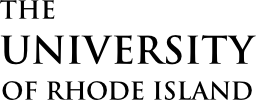The University of Rhode Island has partnered with Flywire to provide a 24/7 account platform with robust features to make it easy for you to view and pay your semester balances using the following tabs:
- Account Summary: View your current balance, make a one-time payment, enroll in a payment plan, and add authorized users to your account.
- Account Activity: View and print your account details. Download dynamic bill statements to save or print.
- Payment Plans: View plan offerings. Activate and manage your plan to pay your balance in affordable monthly installments.
- Make a Payment: Pay by ACH, credit/debit card, or international transfer.
Students
Click the button below to log into your Payment and e-Bill Portal. On your first visit to our Flywire platform, you will need to:
- Select Create New Account on the Log In page. After that, you will be able to log in with your email address and newly created password. Note: We recommend that you use your URI email address when you create your account.
- You will be able to view your Account Summary to find your balance due. Your Account Activity will allow you to view your account details and print a term statement.
- Click Make a Payment to submit a payment transaction.
Payment options include:
- ACH/Direct debit from a bank account – use your bank routing number and account number to make a bank payment with no service fee.
- Credit/Debit card (Visa, MasterCard, AMEX, Discover) – use your credit/debit card to make a payment. A 2.75% service fee will apply.
- International payment – make a payment via bank transfer, international credit card, and other options depending on the originating country. Applicable service fees will be shown prior to checkout.
Parents/Authorized Guests
Students are able to grant authorized users’ access to their Payment and e-Bill Portal, including the ability to view charges, pay their bill, and enroll in a payment plan on their behalf. Authorized users may be a parent or guardian, a family member, or any other person they want to have access to their account.
Becoming an authorized user is quick and easy!
Method #1:
After the student has logged into their Payment and e-Bill Portal, they can add and manage their authorized user access by following a few simple steps:
- Click Actions in the upper right corner and choose Manage Authorized Users.
- Click Add Authorized User, enter the requested information, then click Create.
- The authorized user will receive an email with instructions on how to log into the system to verify their authorized user account. The email must be entered correctly, or the authorized user will not receive important messages.
- Once authorized users have been added, the student has the ability to view the user’s activity and/or delete user access via the Manage Authorized Users action.
Method #2:
Parents/guests can initiate a request for Authorized User access by following the steps below. Important: Students must have already created their own account before a parent or guest can successfully initiate authorized user access.
- Click the Parent/Guest Login button below.
- Select Create New Account and follow the prompts to create your authorized user account (name, email, password).
- The authorized user will receive an email to verify their email address and to activate the account. Follow the prompt to login with the appropriate email address and password.
- Verify the student’s ID number and date of birth.
- The student will receive an email indicating that the authorized user has requested access to their account.
- Once approved, the authorized user will receive a notification that the access has been established. If the student does not approve, the authorized user account will remain in pending status.