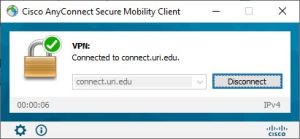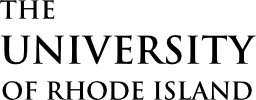If you already have Cisco AnyConnect App installed. Skip steps 1 to 5.
- On your computer, go to the following website: https://myapplications.microsoft.com/
- Log in using your URI SSO account username and password and DUO 2FA
- On the My Apps page (https://www.myapplications.microsoft.com ) choose the Cisco AnyConnect App
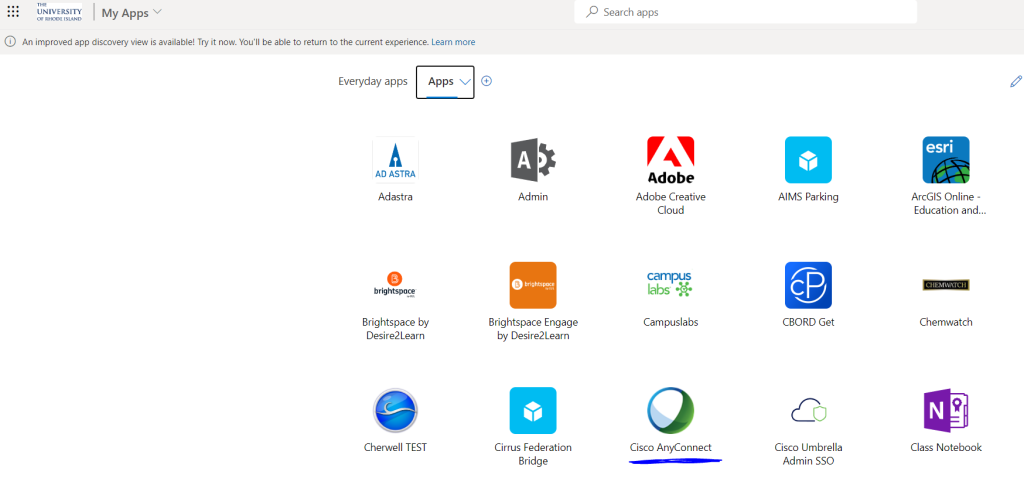
- Click Continue on the Cisco Login Screen
- Download and install the Cisco AnyConnect client
- Launch the Cisco AnyConnect Client on your computer
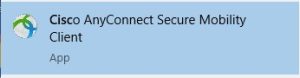
7. Enter connect.uri.edu in the AnyConnect window then click Connect
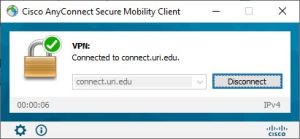
8 . Log in with your URI SSO account and password
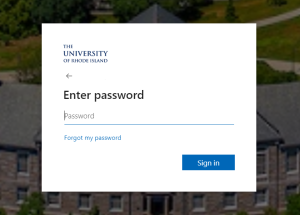
9. Click Accept on the warning message
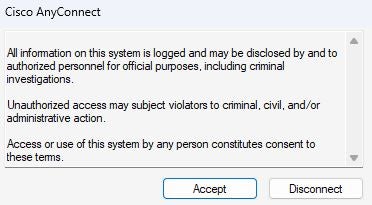
10. Check to see if there was a successful connection