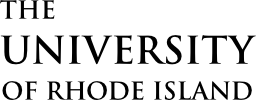Quick Links:
What is Kuali Curriculum Management?
Access & Logging into Kuali
The Kuali Dashboard
Searching Curriculum in Kuali
Record Status
Proposal Status
What is Kuali Curriculum Management?
Kuali Curriculum Management (CM) is the program used by URI to manage university-wide curricula, the curriculum approval process, and the official catalog.
Kuali vs. Catalog vs. eCampus
– Kuali CM is the cloud-based program we use to manage the curriculum approval process using forms and a workflow.
– URI’s Academic Catalog is built in Kuali, pulling information directly from every course, program, and specialization.
– Kuali CM integrates with eCampus. Every time a course is approved in Kuali, the information is sent to eCampus and updated for a future term.
Why does this matter?
It’s important to know that the information entered into the curricular forms in Kuali (course, program, and specialization proposals) will be sent directly to the catalog and eCampus. Proposers should leave zero room for interpretation.
Access & Logging into Kuali
Access to Kuali CM is limited to faculty, Deans, and select administrators and staff. Only faculty members are permitted to submit proposals.
To request access or learn how to log in, visit the Faculty Senate’s Kuali Access page.
The Kuali Dashboard
When you enter curriculum management, the dashboard is your homepage. Here you can view your proposals and Action List.
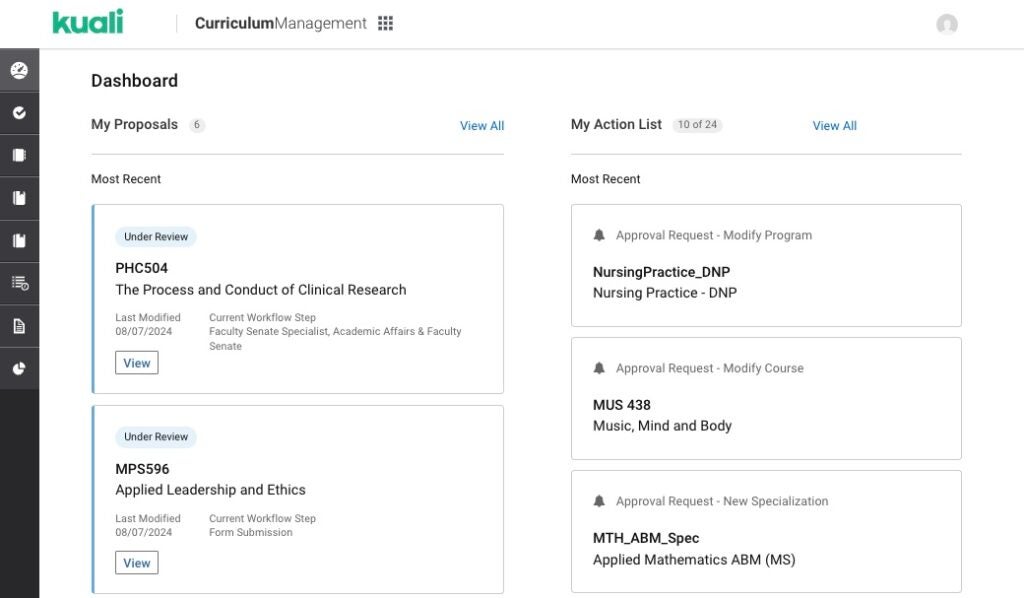
My Proposals
My Proposals allows you to:
– Find your drafts and pick up where you left off.
– See your submitted proposals and their current workflow status.
– Access your proposals directly from your dashboard without needing to search for them.
Anything you had been working on prior to being submitted to the workflow will be shown as a draft. You can access all drafts from here to continue to work on them or delete them.
The View All link to the right of My Proposals will take you to a list of your proposals which can be filtered, downloaded, and/or printed.
My Action List
My Action List allows you to see your ten most recent requests to review for approval, acknowledge, or to edit and return to the workflow due to being sent back by the reviewing committee.
Navigation Bar
Use the Navigation Bar on the left hand side of the screen to access all courses, programs, specializations, and proposals (draft, under review, or approved).
Searching Curriculum in Kuali
Use the Search bar at the top of each page (Courses, Programs, Specializations, Proposals) to find specific records.
You can also use the Filters on the right side to narrow down your results.
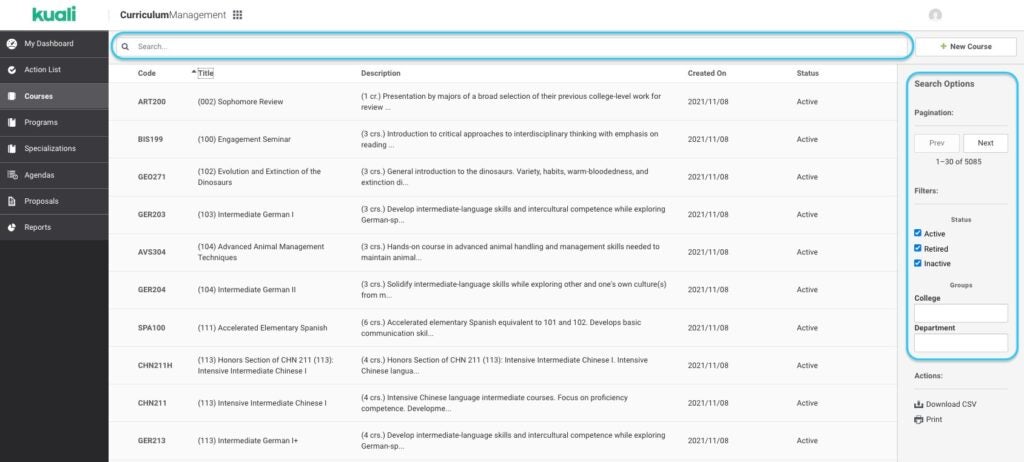
Status
Status allows you to find all curricular records based on the following conditions:
– Active: a curricular record that is currently active or will be in the future.
– Inactive: a curricular record has been deleted
– Retired: URI is not currently using this status
Groups
Groups are used to find all curricular records owned by a department or college.
Record Statuses
Bordering the top of every course, program, and specialization record is a bar. The color of the bar tells us which version we are viewing.
Current

When the record has a green bar, you are viewing the current version. The earliest starting term you will see is Fall 2022 because that is term when URI began to use Kuali. eCampus has the historical data of each version of every curricular record.
To view the previous versions of current records, you can click on the drop-down next to the term dates. If the record has been updated since Kuali was implemented, you will see the previous versions.

Past

The past version of curricular records will have a gray bar. This will also be the case for inactive records.
Future

Records scheduled to begin in a future term will have a purple bar.
Proposal Statuses
Draft

When you initially create a new record or propose changes to an existing one, it is considered a Draft. Your document will remain a draft until you submit it to the workflow or delete the draft. The bar at the top of the the proposal will be yellow.
Under Review

When a proposal has been submitted to the workflow, its status changes from Draft to Under Review. The bar will turn to blue.
Denied

When a proposal is denied by an approver, the status changes to Denied and removed from the workflow.