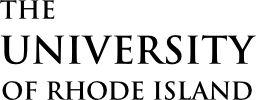Please follow the instructions below on how to schedule an online appointment.
1. Log into the Patient Portal.
2. Click the green Get Started button under Health Services.
3. Select Appointments on the Patient Portal homepage.
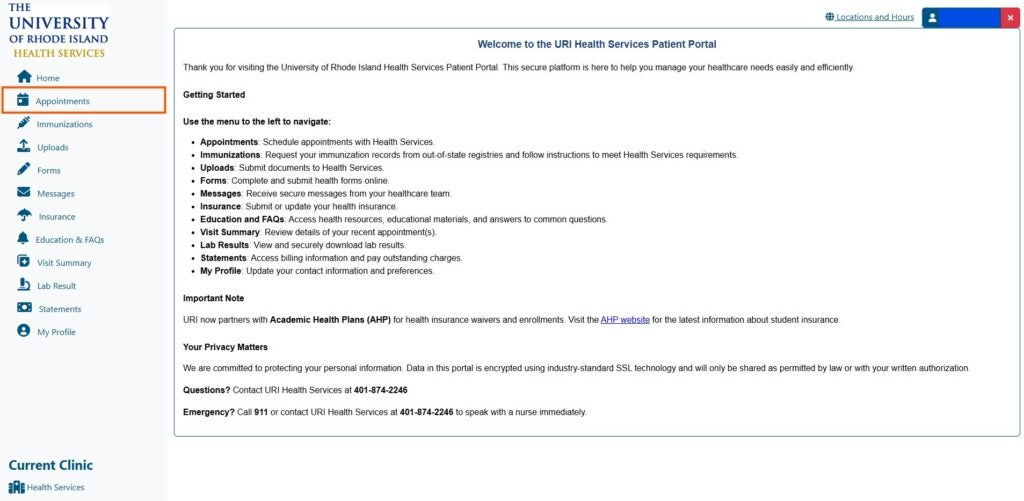
4. Choose the Care and Services you are requesting and select Submit.
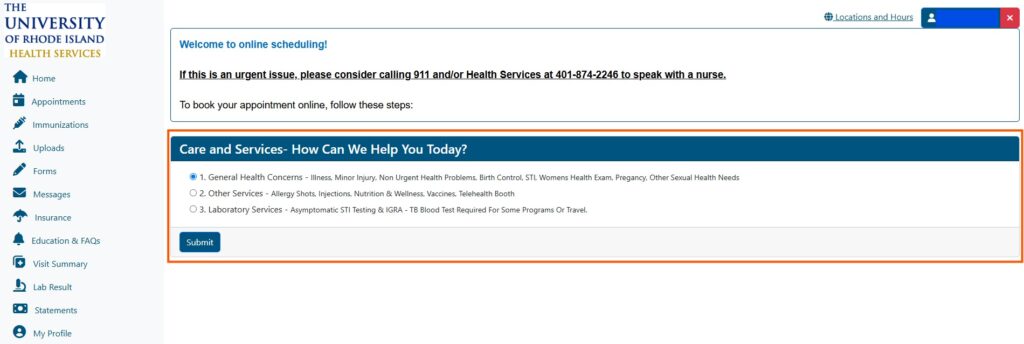
5. Read all symptom choices, then choose the Symptoms you are having and enter your specific Symptoms OR Reason for Visit in the Required Field text box. (For example – Fever for 3 days and runny nose). Click Submit.
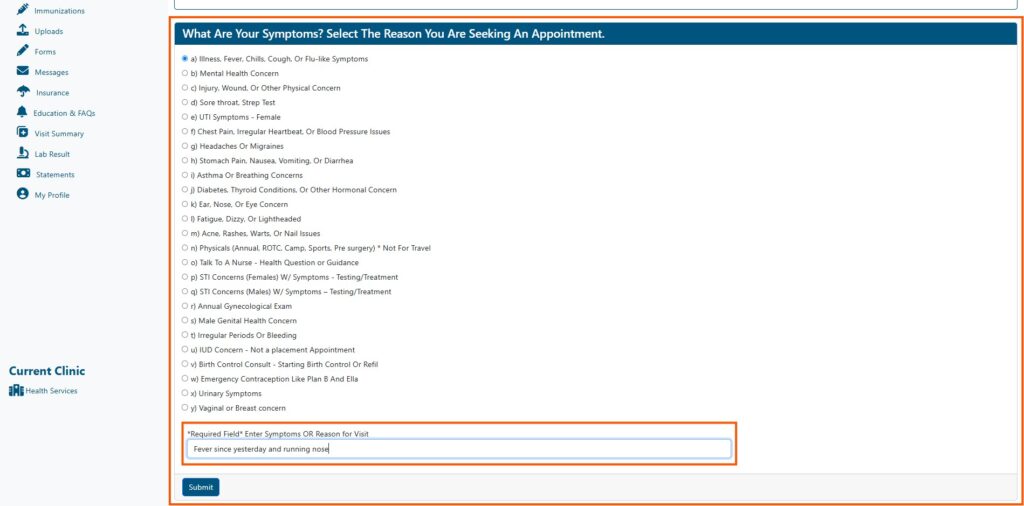
6. The Clinic and Reason will default to your previous selections. The Provider box will default to All Providers. You may search for All Providers to get the first available appointment or you can choose a specific provider and see their availability only. Once you have chosen your Clinic, Reason, and Provider, select Submit.
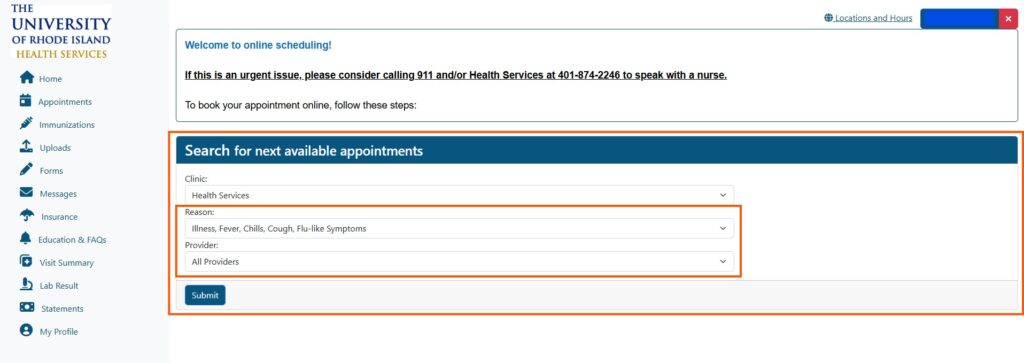
7. Read the Special Instructions pop-up box and select Ok. Select days on the calendar to see availability for each day by provider. Choose a time from the list under the provider you choose or All Providers if no preference. Once you choose a time your appointment is booked. Only select one date/time for each appointment. You can check the appointment you made by going to the home page.
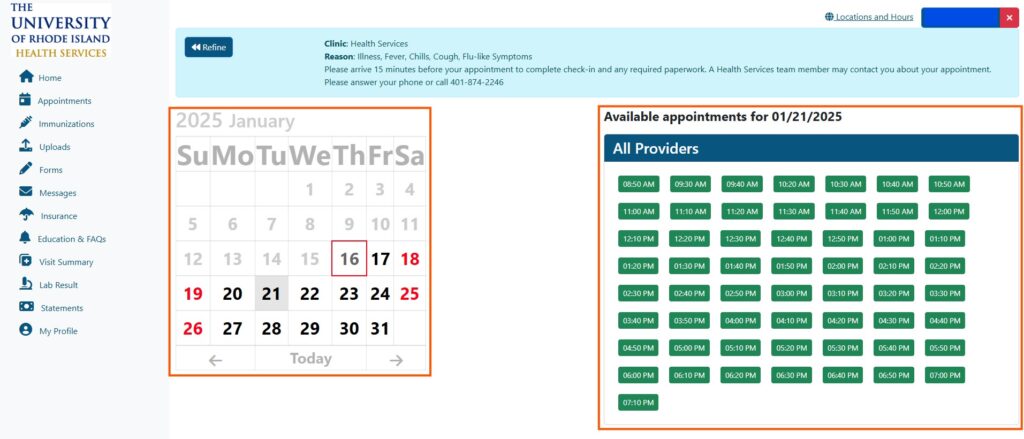
8. Your appointment will now appear on your Patient Portal home page under your Upcoming Appointments. If forms are required to be completed for the appointment, they will be indicated here and also under the Forms tab.
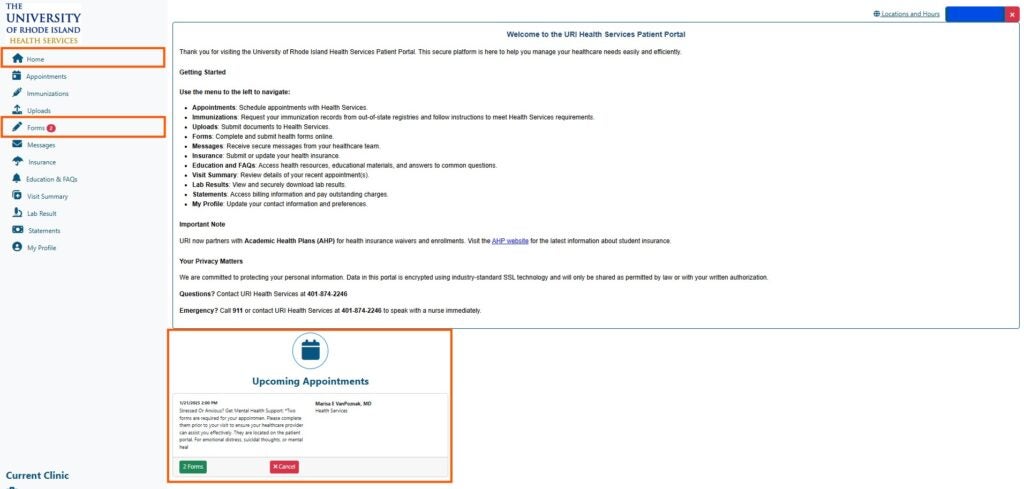
Note: If you select a day or provider with no availability, the portal will show you the date of the next available appointment.