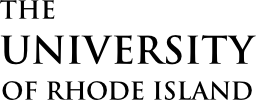You can start your Zoom meeting directly on the video conference system using your Zoom host key. The instructions for this are below including how to find your host key if you don’t already know it. The following are the advantages and disadvantages compared to using a laptop to host the meeting.
Advantages:
- Simple start up of the meeting.
Disadvantages:
- Not giving you all the Zoom controls easily at hand, for example being able to see the list of remote people and control their mics.
- Limited chat functionality, you can show the chat on screen but not respond.
Recommended Use:
- Small meetings where you don’t need the meeting controls or the chat.
Instructions
You need the code provided in your calendar invite or at the end of the meeting link in order to join a Zoom Meeting with your device. Once you have the code you can join by selecting the Zoom button on your device.
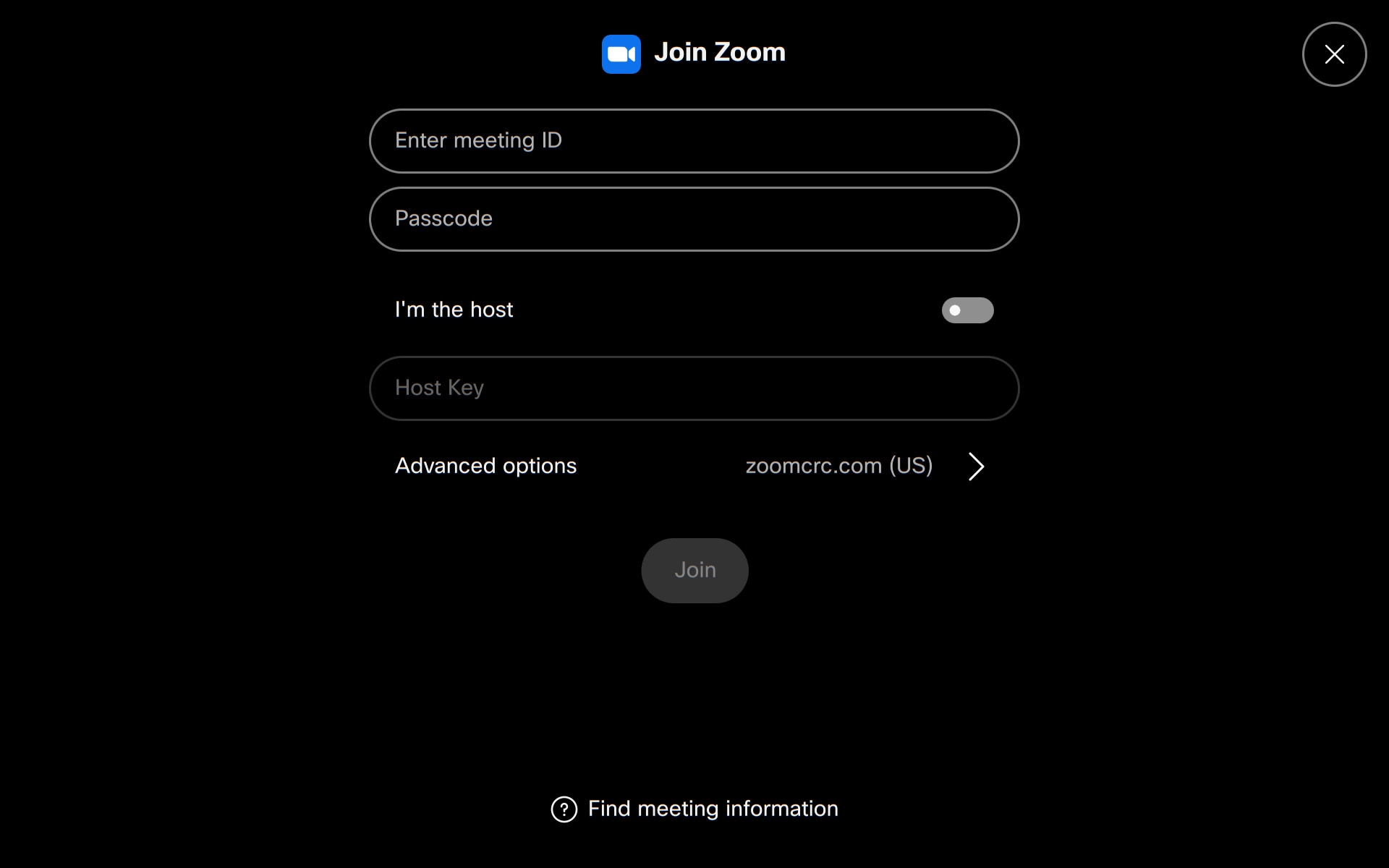
After tapping next, select if you are the meeting host or not, tap Yes and enter your host key.
How do I find my host key?
- Sign in to the Zoom web portal.
- In the navigation panel, click Profile.
- Scroll down to the Meeting section.
- Select the eye icon
 next to your Host Key to view your current 6-digit pin.
next to your Host Key to view your current 6-digit pin.
In meeting controls
All call controls and features available in Zoom meetings can be accessed in the meeting with a Touch Controller connected to your device, as shown below.
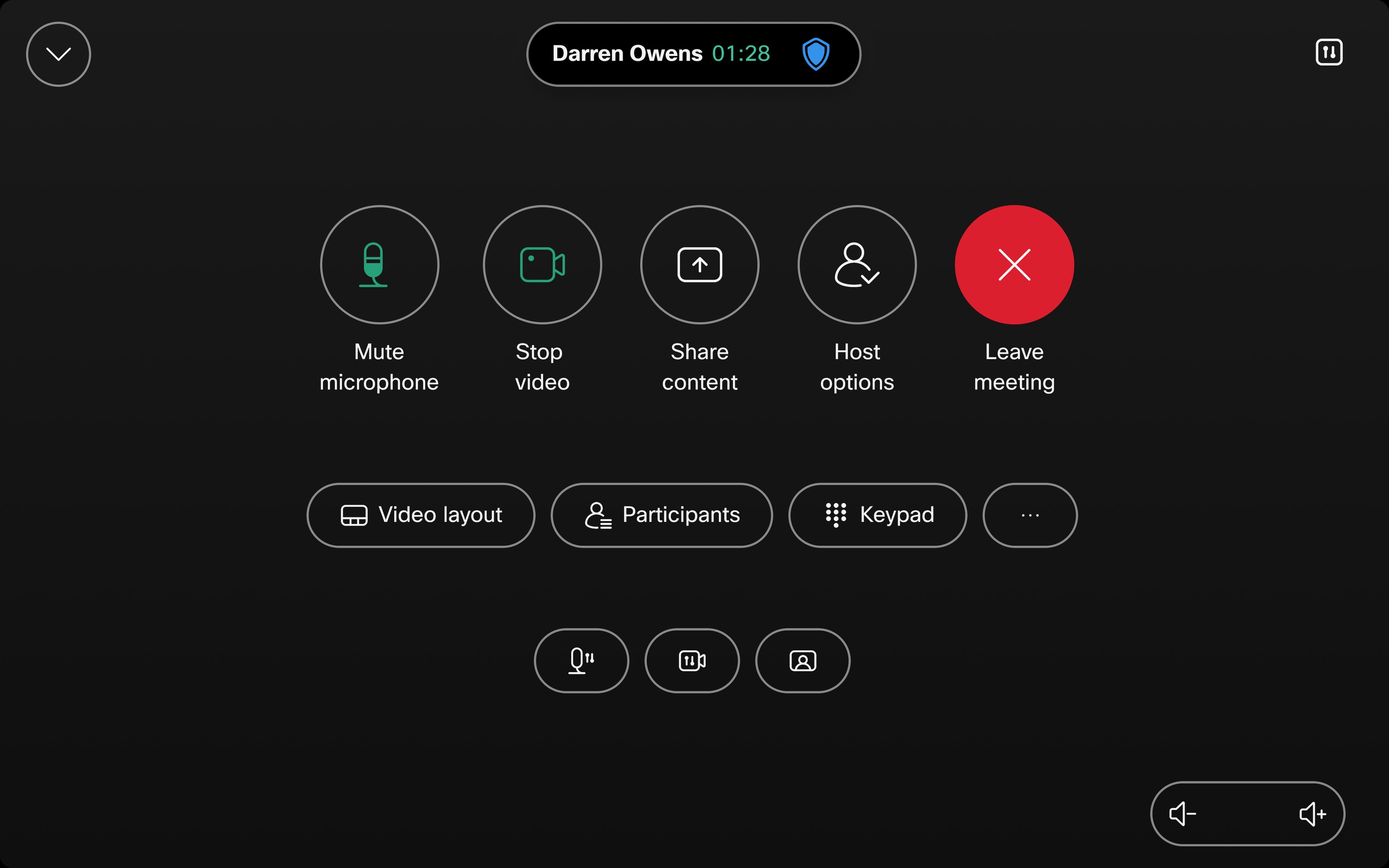
Limitations
The host options button is always visible. However, the commands will not work if you are not the host.
If mute on join is configured in the Zoom meeting, you have to mute and unmute for the device to match up this Zoom setting.