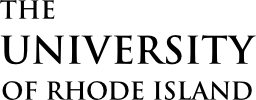Travel
Expense Reports
Reconciling travel expenses
URI Travel Policy requests that Expense Reports shall be completed within 10 days of the completion of the trip.
In order to be reimbursed for travel expenses, the traveler must scan all itemized receipts, attach them to an Expense Report (ER) in the online travel module and submit the ER for approval. We highly recommend travelers set up their bank accounts in the module to receive direct deposits for travel-related reimbursements. Directions for arranging direct deposits are below.
Expense reports are created by the traveler or cardholder during the travel authorization process. Charges to the URI TCard must be reconciled on an ER. The report will stay in pending status until the travel is completed, at which time all transactions and receipts are added and the report is submitted for approval.
Direct Deposit Setup Instructions
To be reimbursed via direct deposit for travel expenses, you must set up your bank account in eCampus Financials. Complete the Direct Deposit Setup Form below for travel expense. This setup is separate from the direct deposit/ACH you may be receiving from Accounts Payable or Payroll.
Direct Deposit setup instructionsCreate an Expense Report Online
Log in and Enter Traveler Information
Instructions for all necessary steps can be found in the Travel Training SharePoint page.
Log into e-Campus Financials with the link on the right using your e-Campus user name and password. To navigate to create a new or open an existing Expense Report, follow the following path:
Employee Self-Service > Travel and Expenses > Expense Report > Create/Modify > Add.
If creating a new expense report, use the “Add a New Value” button. If the expense report was previously created, use the “Find an Existing” button. Enter the appropriate employee ID if you are submitting the ER for someone else.
Assign My Wallet Transactions to an Expense Report
Wallet Transactions are transactions charged to a URI TCard. Email notifications are sent to travelers when a TCard transaction is in their “Wallet” and each charge must be assigned to an expense report. When travel is completed and all expenses are incurred, you will link your travel authorization to the expense report and scan and attach all receipts related to trip.
Submit for Approval
Before you submit for approval, be sure to review the total and modify lines if needed. Enter any comments or notes which will be helpful to approvers under “Expense Details”. When ready to submit, check the “Certify” box to activate the “Submit Expense Report” link.