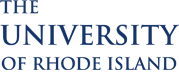Hosting Instructions (Ipad)
Step 1
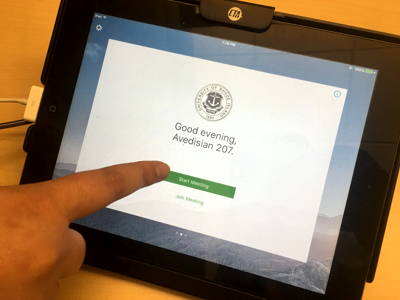
Press Start Meeting
Step 2
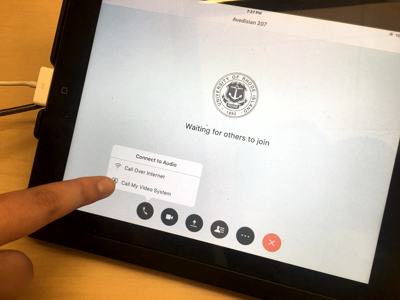
Once the meeting starts a message “Waiting for others to join” will appear on the screen an a box will pop up asking how to connect to audio. Select Call My Video System
Step 3
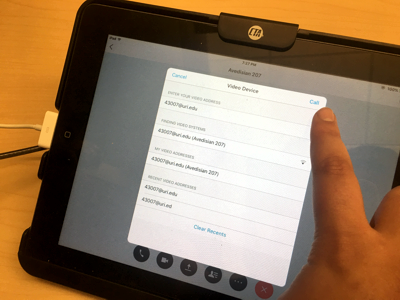
Press Call in the top right of the screen that opens up.
Webex will call your room video system.
If the system is set to automatically answer you will be connected automatically (once you are connected check and make sure the room system is not muted, there will be a glowing red circle on the Cisco Touch Panel if it is).
If the system is not set to automatically answer you will need to answer the call on our Cisco Touch Panel.
Step 4
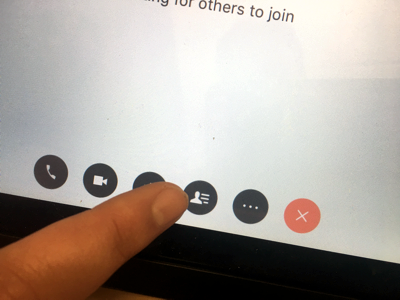
To video who has connected to your Webex meeting press the person icon
Step 4 (Contd.)
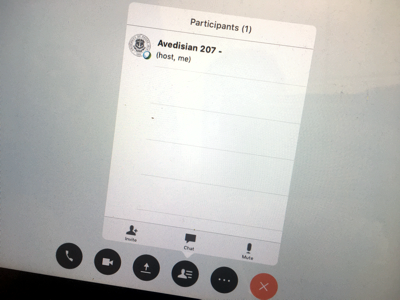
View participants that are seeing video
Additional Settings
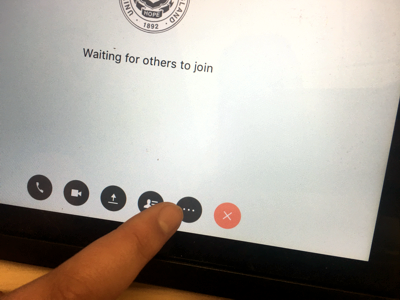
Press the three dot icon for additional settings
Additional Settings (Contd.)
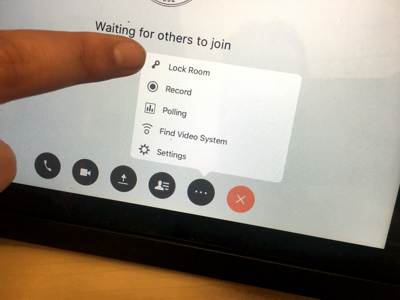
Lock the room to prevent additional people joining a meeting
Record the meeting to share with users later
End Meeting
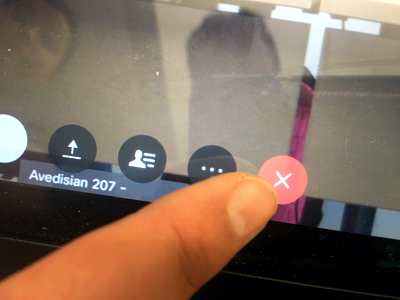
To end the meeting press the red ‘X’ icon
End Meeting (Contd.)
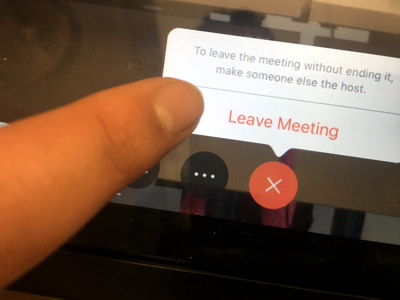
Press Leave Meeting
 Home
Home Browse
Browse Close
Close Events
Events Maps
Maps Email
Email Brightspace
Brightspace eCampus
eCampus