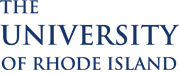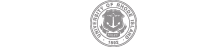Exporting a CSV file from Sakai Gradebook
- In the Sakai Gradebook, select Course Grades.
- Under ‘View’, select the desired Course Section. Do not select “All Sections/Groups”.
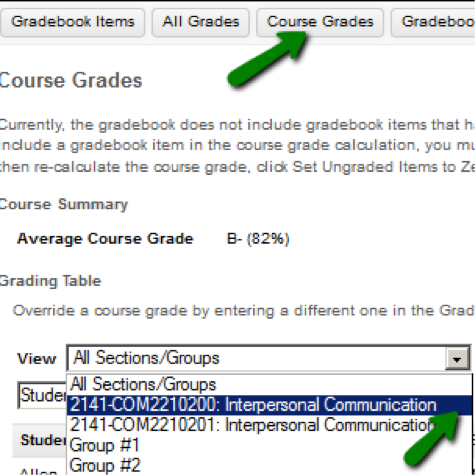
- At the bottom of the screen, select “Export Course Grades as CSV” and save this csv file onto your local computer.
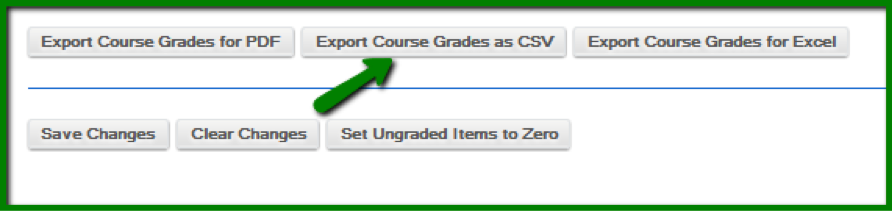
- Repeat the above steps for each section in your course site.
- Follow the eCampus instructions to upload the csv file(s) one-by-one to eCampus Grade Roster.
- Note for Macintosh users: If you choose to open the csv file in Excel before uploading to ecampus, always save this file as “Windows Formatted Comma Separated (.csv)” file.
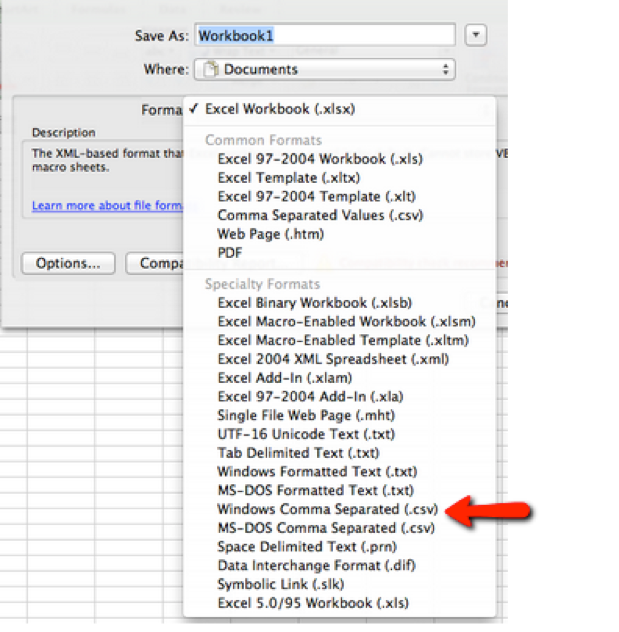
For further information on Sakai Gradebook refer to the Sakai Gradebook ITS Wiki page.
Back to Importing Grades from Sakai to eCampus
 Home
Home Browse
Browse Close
Close Events
Events Maps
Maps Email
Email Brightspace
Brightspace eCampus
eCampus