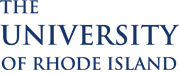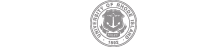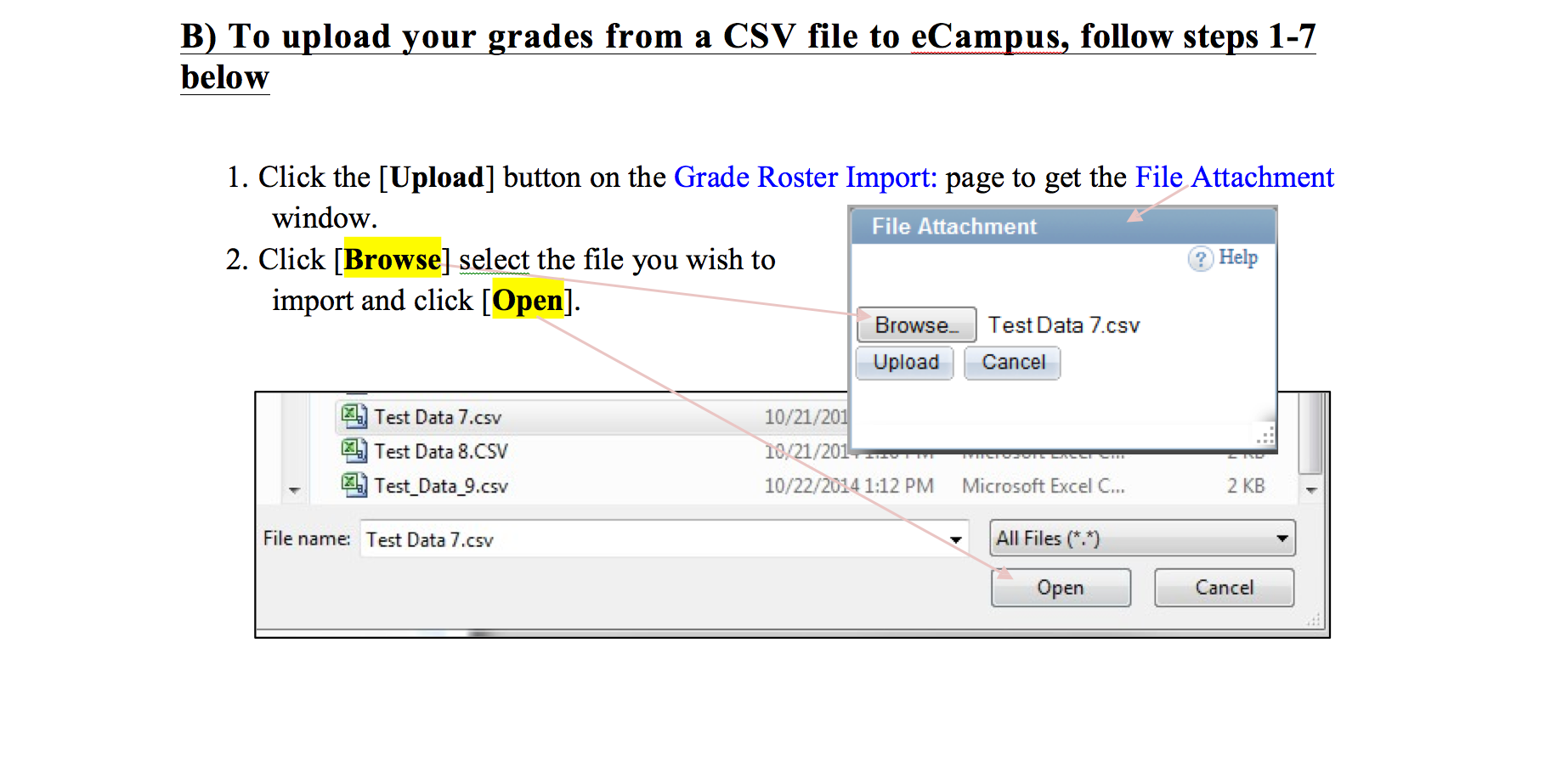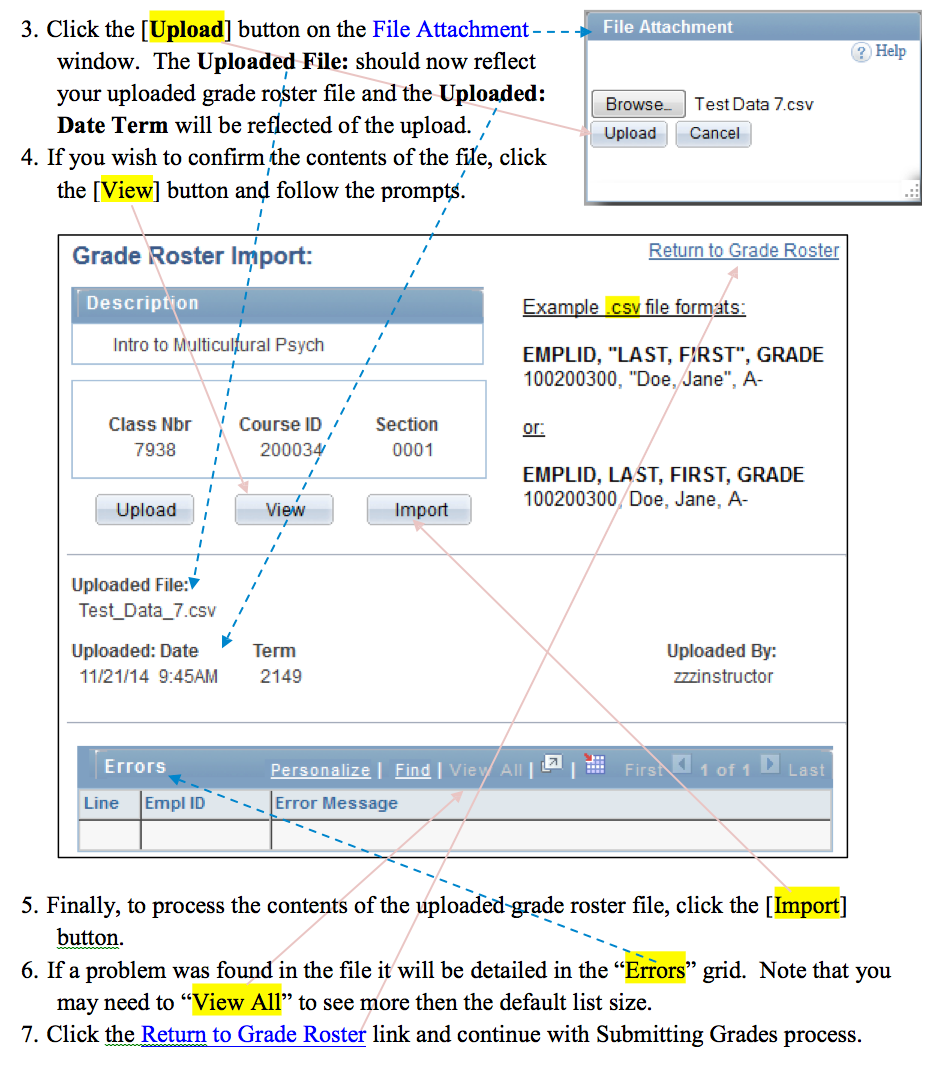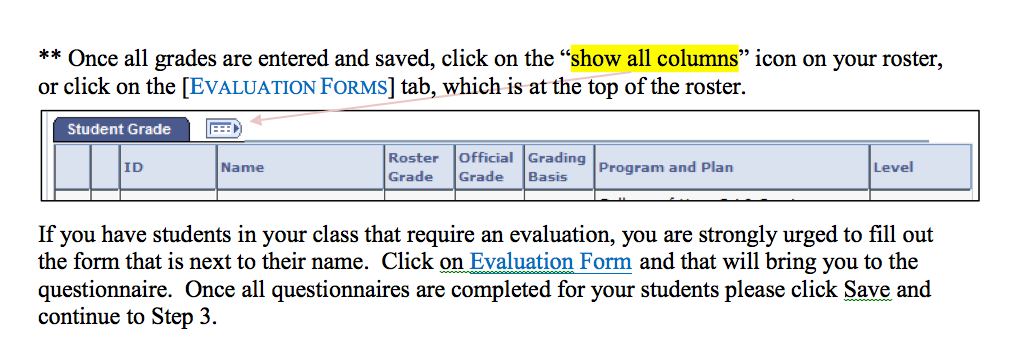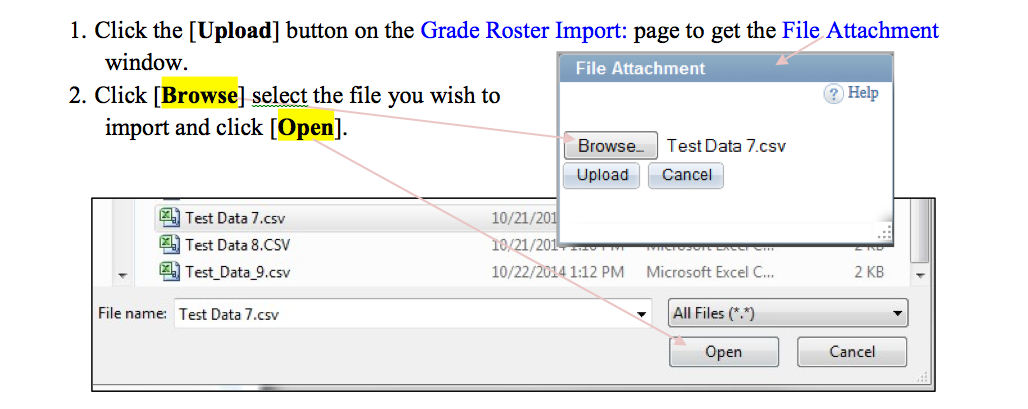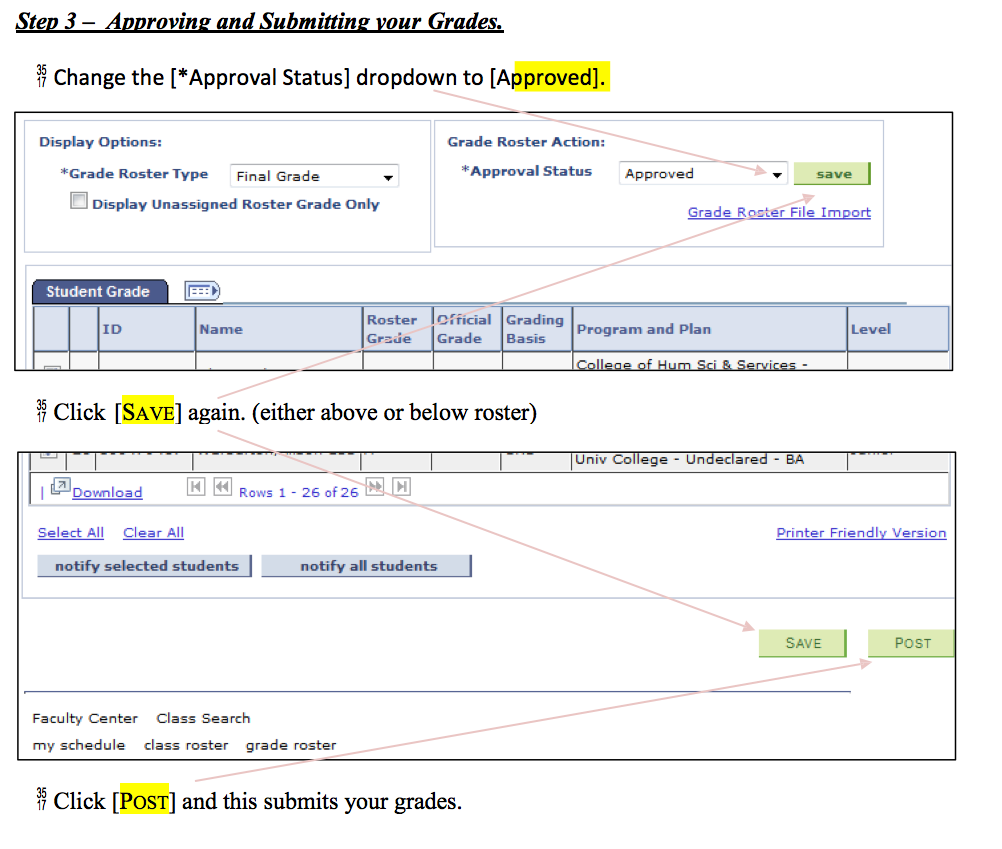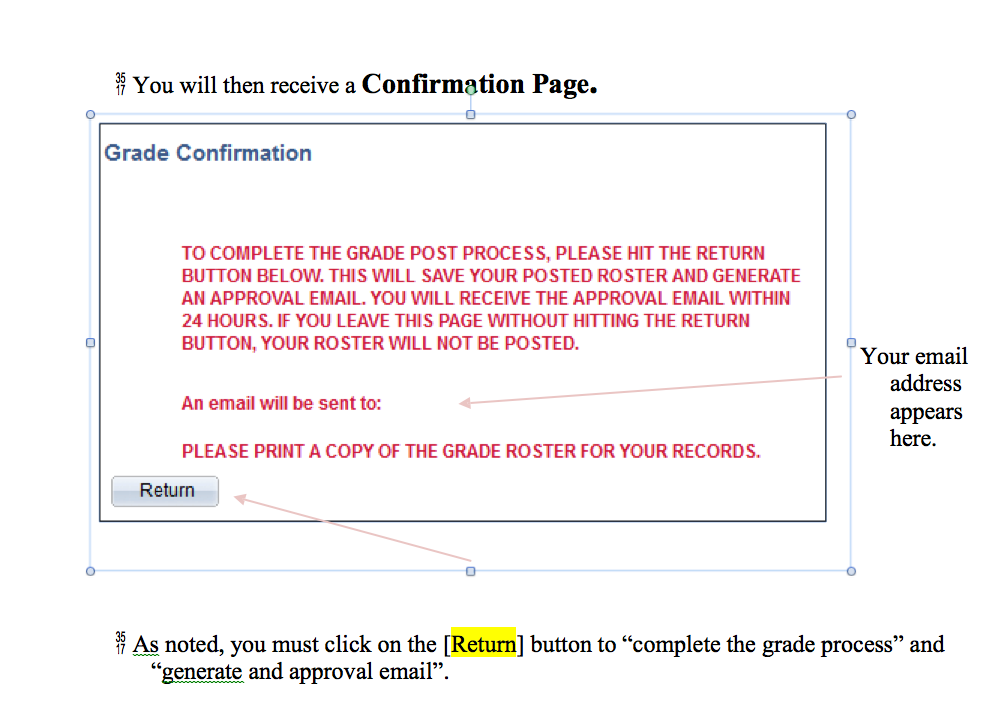Using Your Own Excel Gradebook
If use your own Excel spreadsheet to record students’ grades, do the following:
- Open your Excel file.
- Save a copy of it under another name so you have a record of all your grades.
- You can combine multiple sections of students in one Excel worksheet. However, please note that eCampus uploads grades to eCampus one section at a time.
- Remove all the columns except the columns of “Student Id”, “Student Name” and “Letter Grade”.
- The column titles do not need to be exactly as “Student Id”, “Student Name” and “Letter Grade”, but, the column position is very important. Make sure that “Student Id” is in the first column, “Student Name” in the second column, and “Letter Grade” in the third column.”
- Save the file as:
- WINDOWS: “CSV (Comma Delimited) (*.csv)” format in Windows Excel, or,
- MAC: “Windows Formatted Comma Separated (*.csv)” format in Macintosh Excel.
- Repeat the above steps for each section in your course site.
- Follow the eCampus instructions to upload the csv file(s) one-by-one to eCampus Grade Roster.
Back to Importing Grades from Sakai to eCampus
 Home
Home Browse
Browse Close
Close Events
Events Maps
Maps Email
Email Brightspace
Brightspace eCampus
eCampus