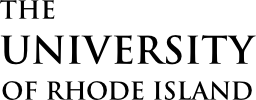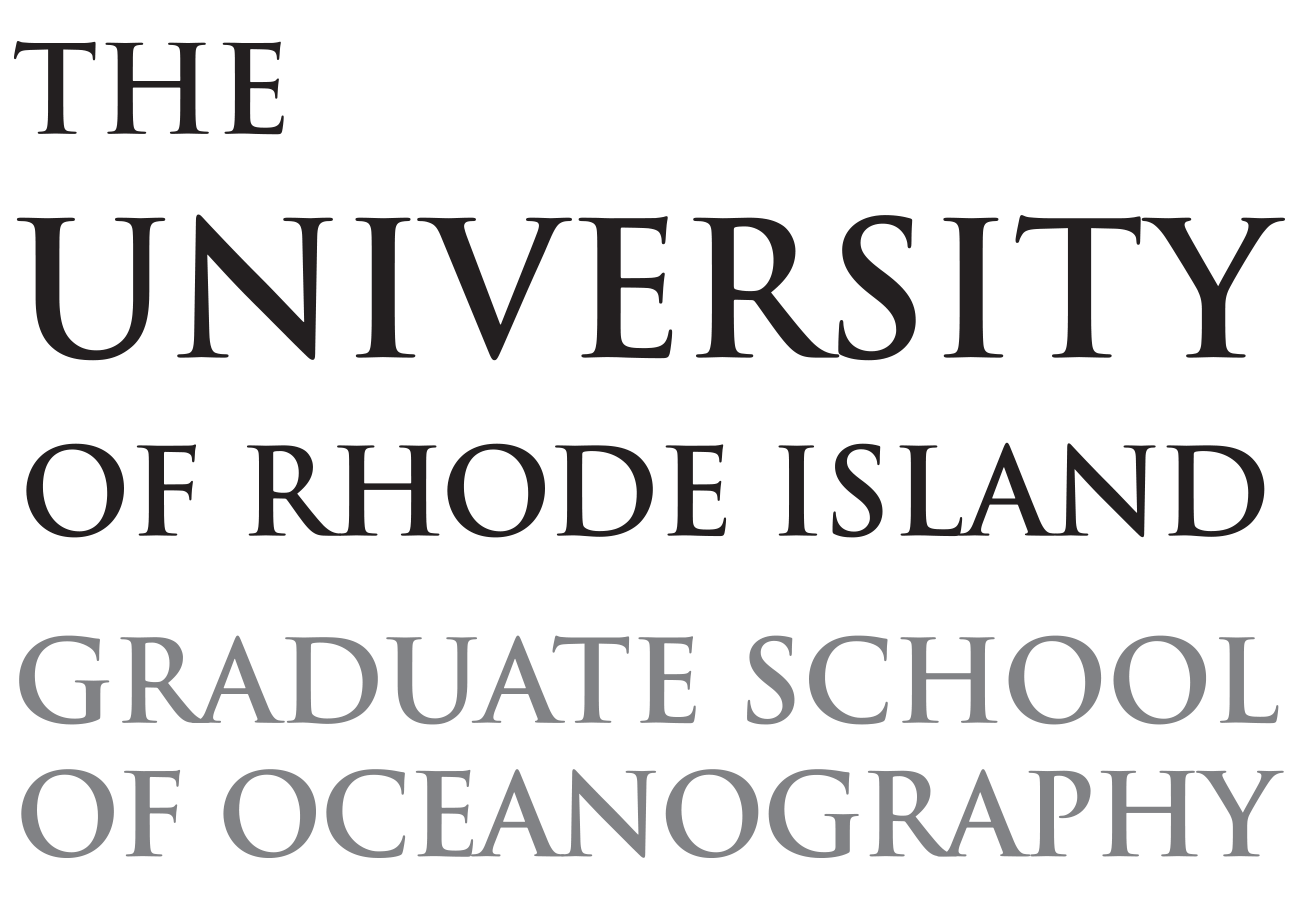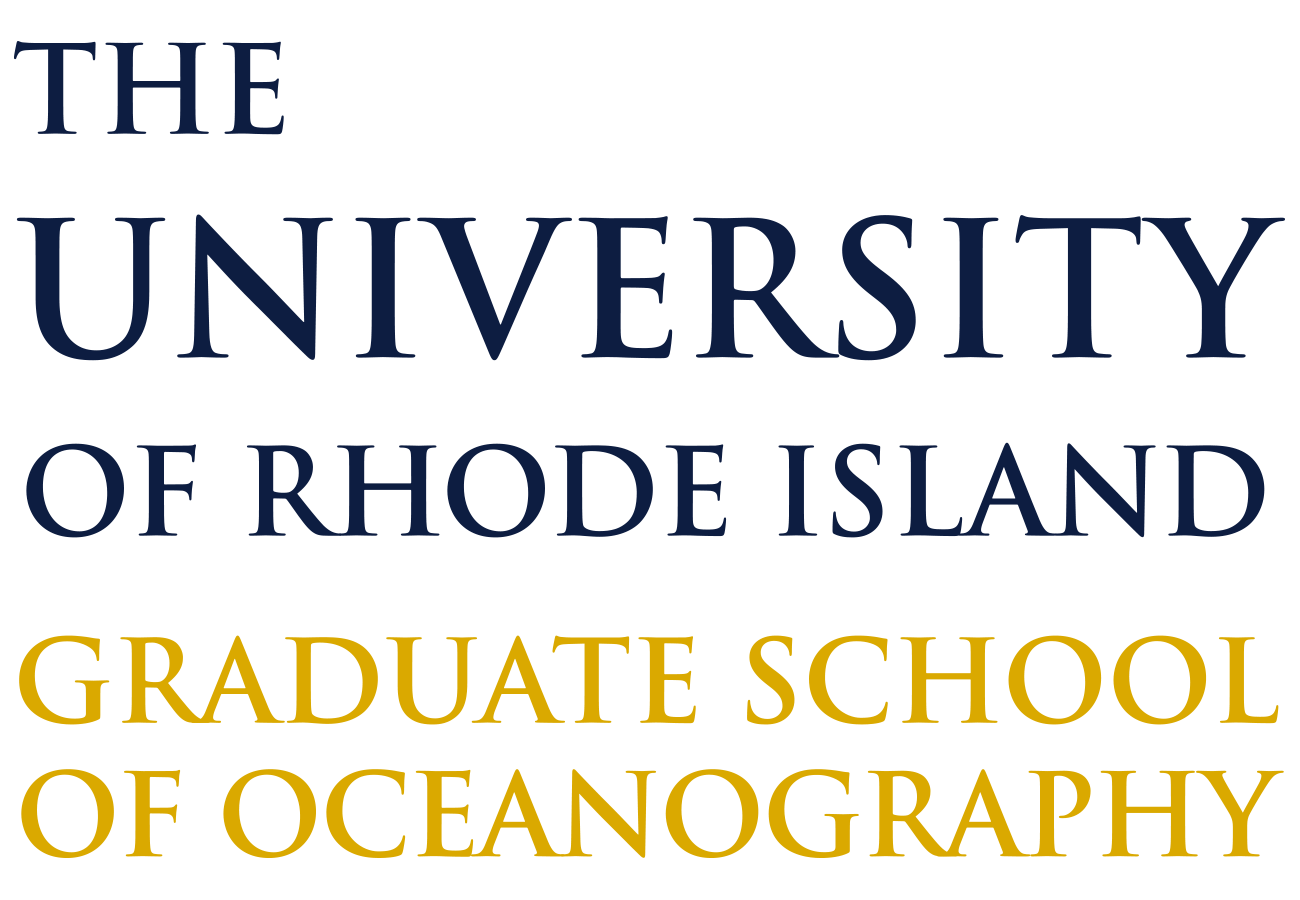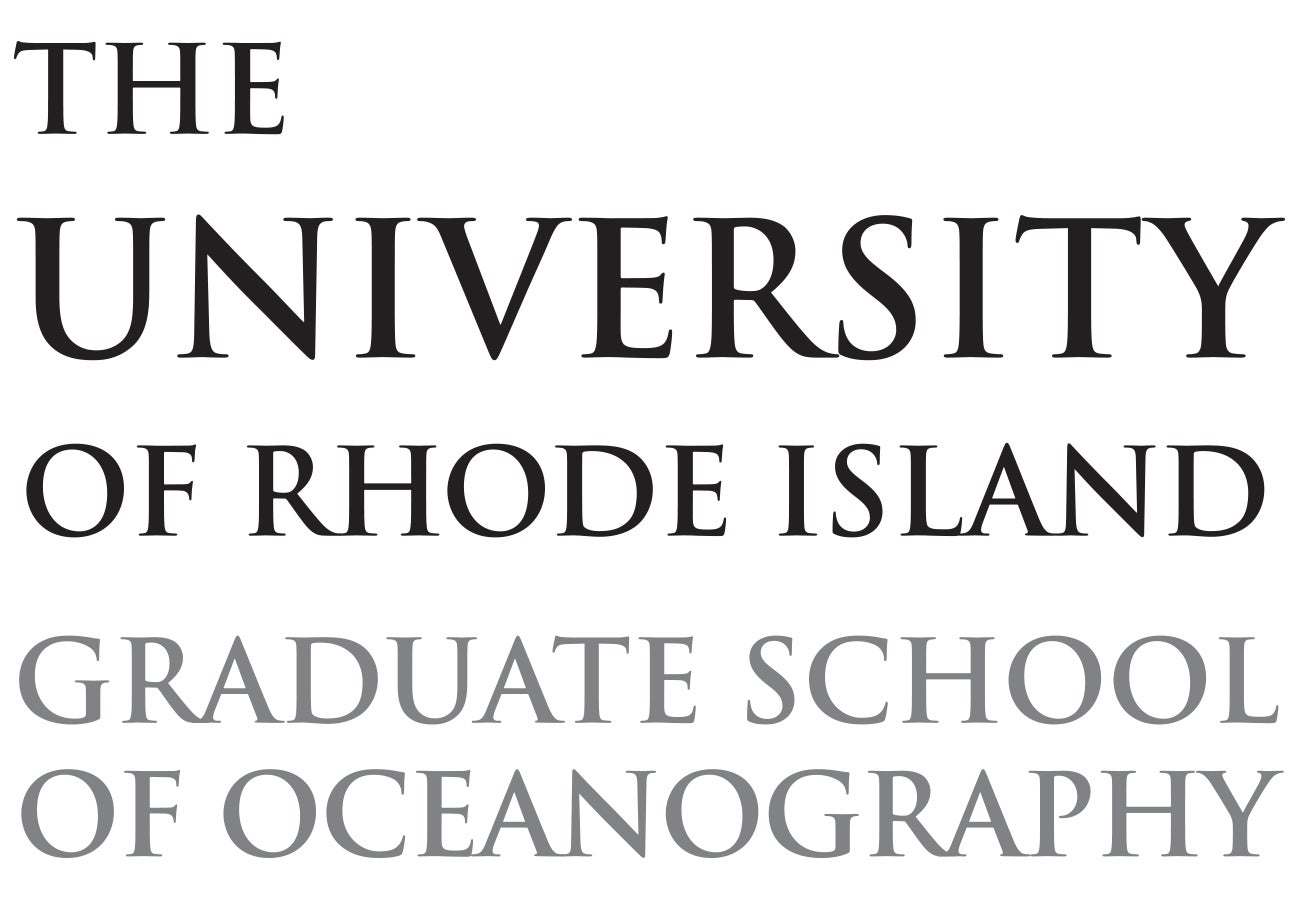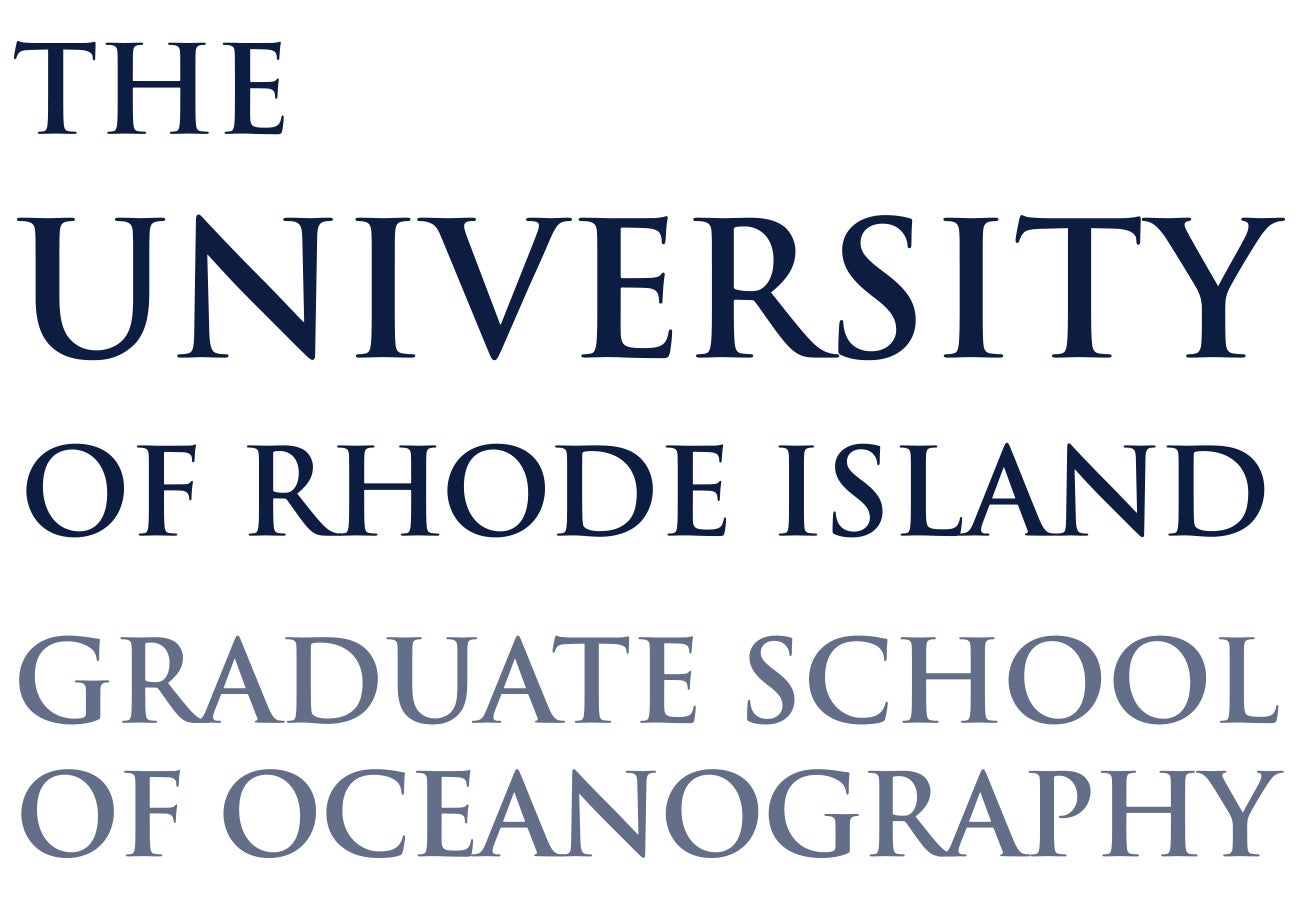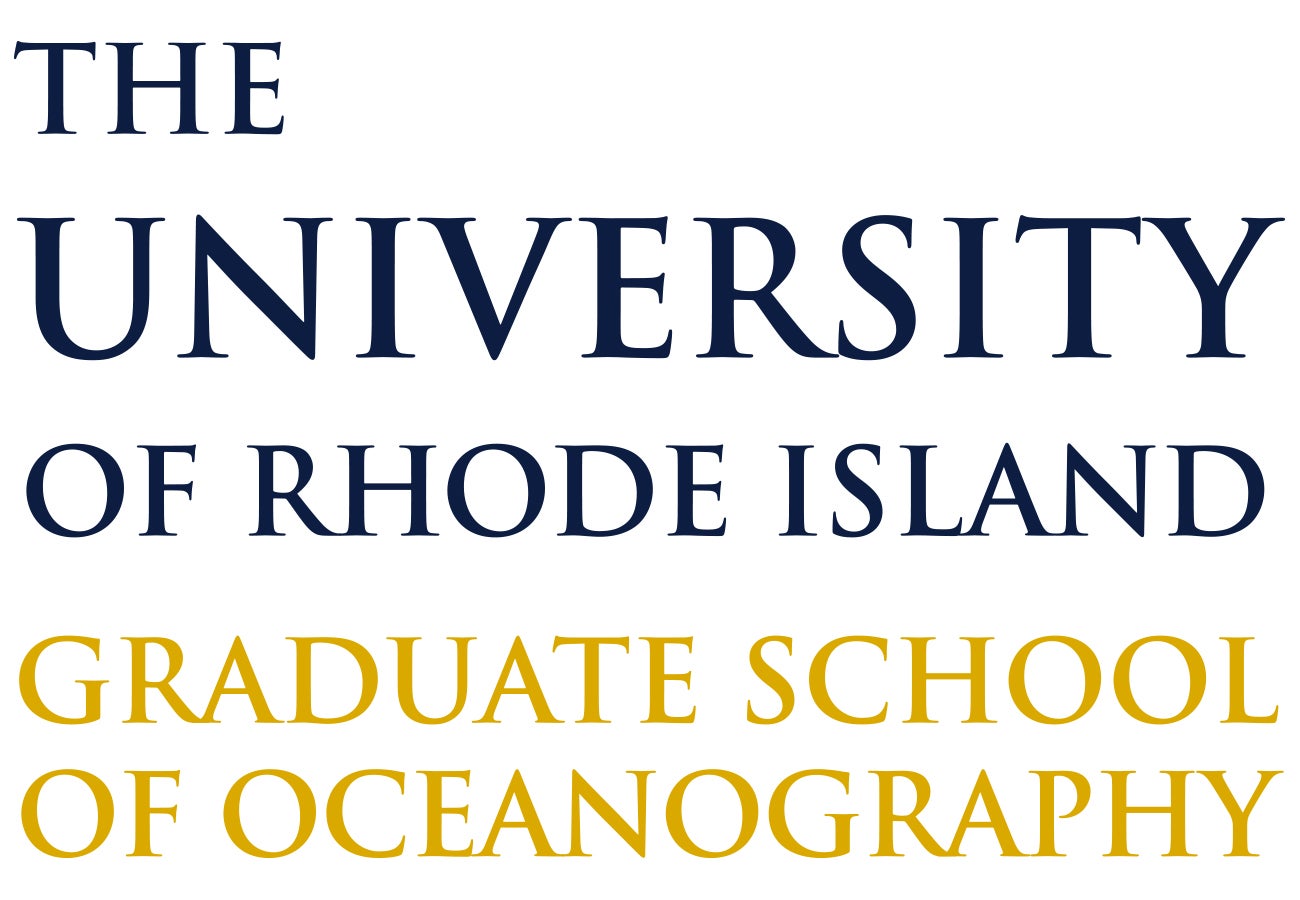The combined URI/GSO mark—in commonly used color variations and three file formats—is available for download below. Access to the complete package of official university graphics is available here.
Adding an official university logo to your publication can be done appropriately in countless ways. However, there are a few typical and easy ways to go wrong. When placing the graphic in your document, please don’t…
- Skew the image or change its height-to-width ratio (Think “Silly Putty”). Even a slight distortion will look off.
- Change the colors. Only white, black or the official URI Navy and Gold are permitted.
- Place it on a “noisy” image or patterned background. Legibility of the logo is king.
- Make it smaller than a postage stamp. If you can cover the logo with a dime, it’s too small.
- Make it bigger than a dollar bill. JPGs and PNGs that are too large will look “jagged” or “fuzzy.”
The “No-fly” Zone
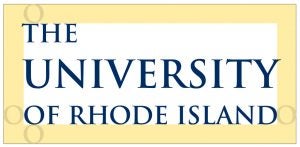
This deserves special mention. Official logos may not be used as a decorative element, obscured, crowded or juxtaposed to another graphic so as to create a hybrid mark. The logo must be kept away from other elements in your layout. That clear distance—a “no fly” zone—is relative to the size of the logo and measured by the letter “o.”
Click on an image below to download the file(s) that best suits your specific need.
Which file type should I use?
PNG files have a transparent background. PNGs are best for placing over an image or solid color, especially on Web pages.
JPG-formatted files are relatively small. To reduce the file size of an email or Web page, use JPG.
PDF files look sharp at any size. Use a PDF when your reproduction will be very large, like a poster or sign.